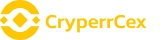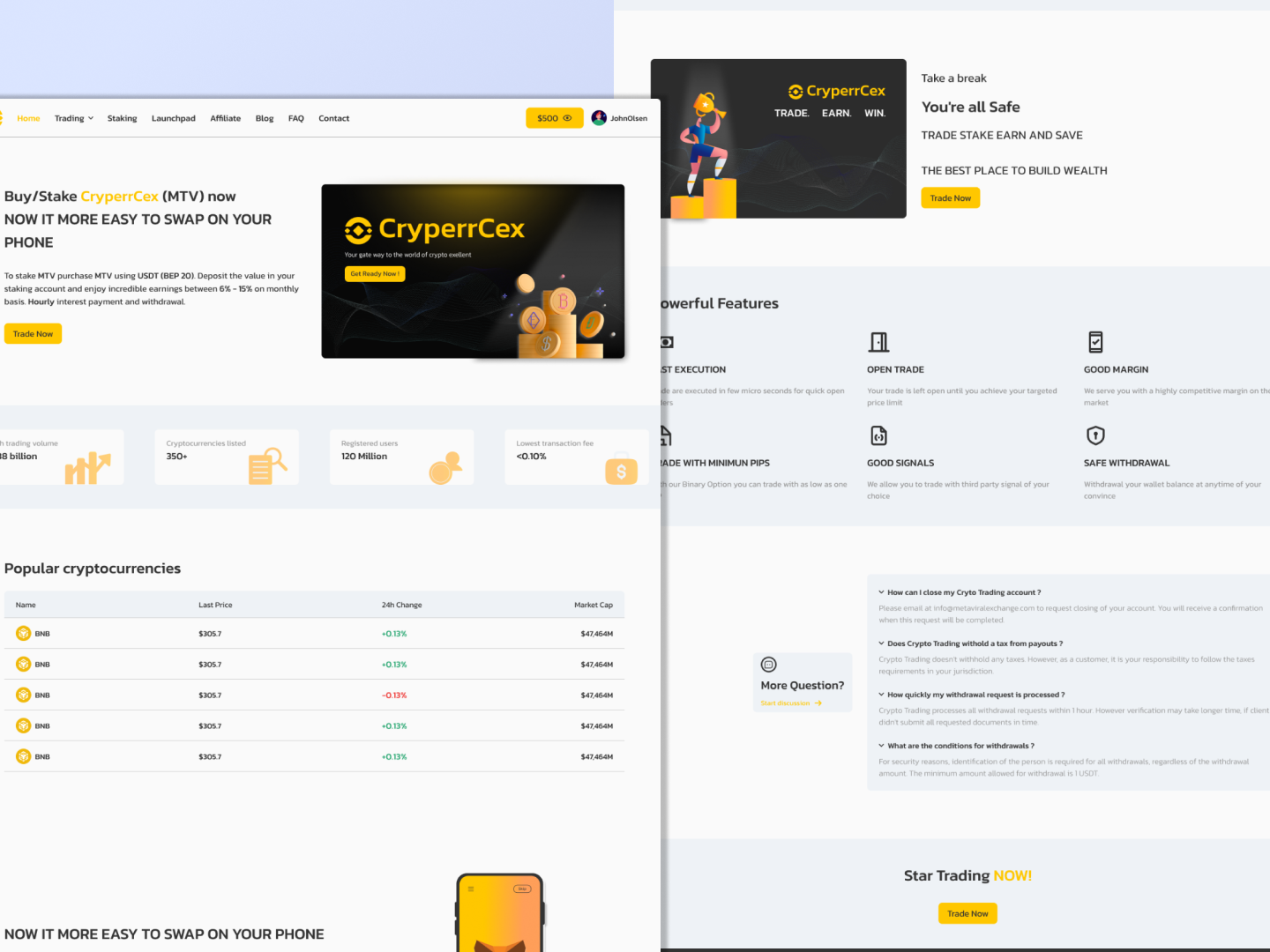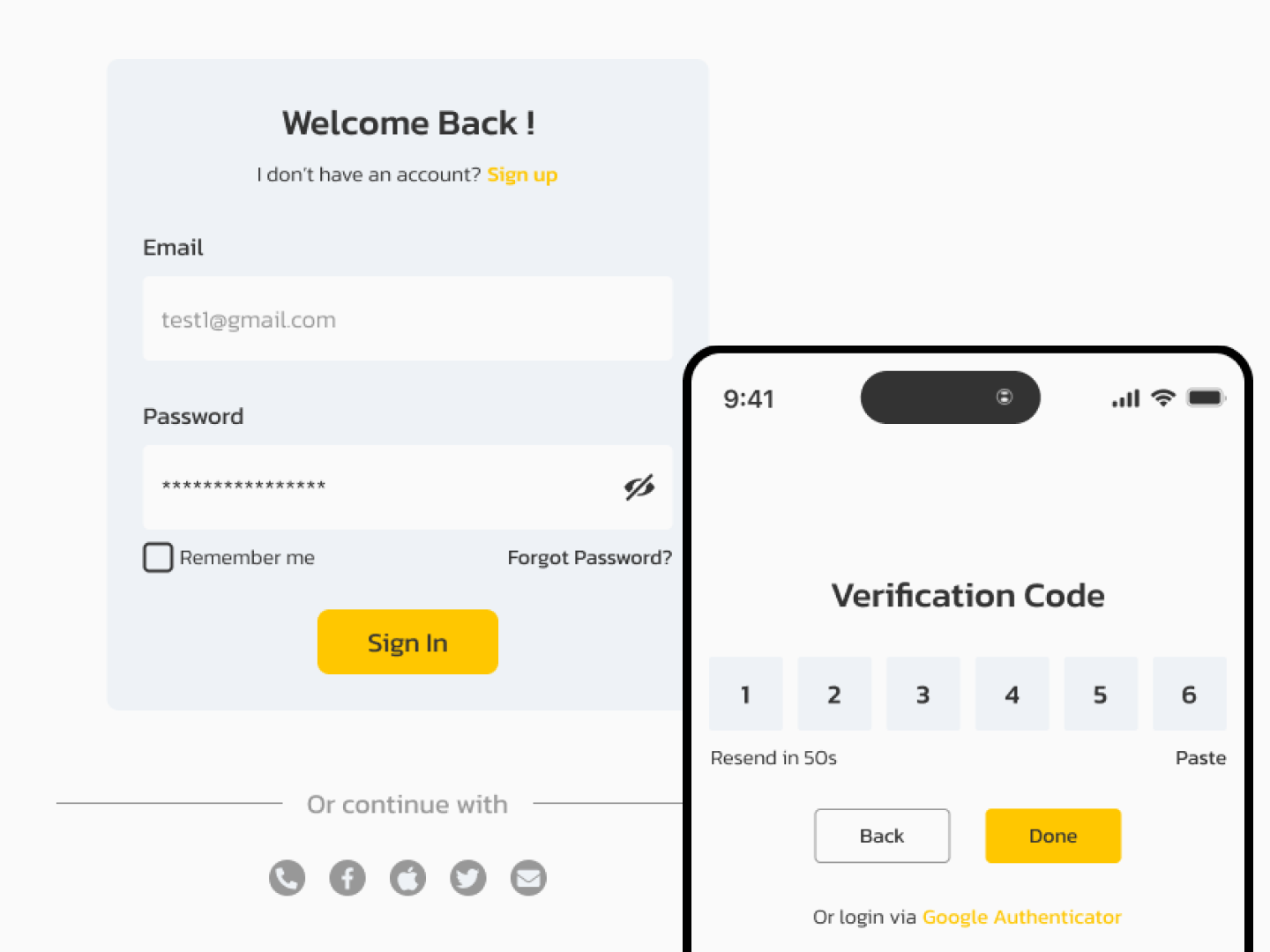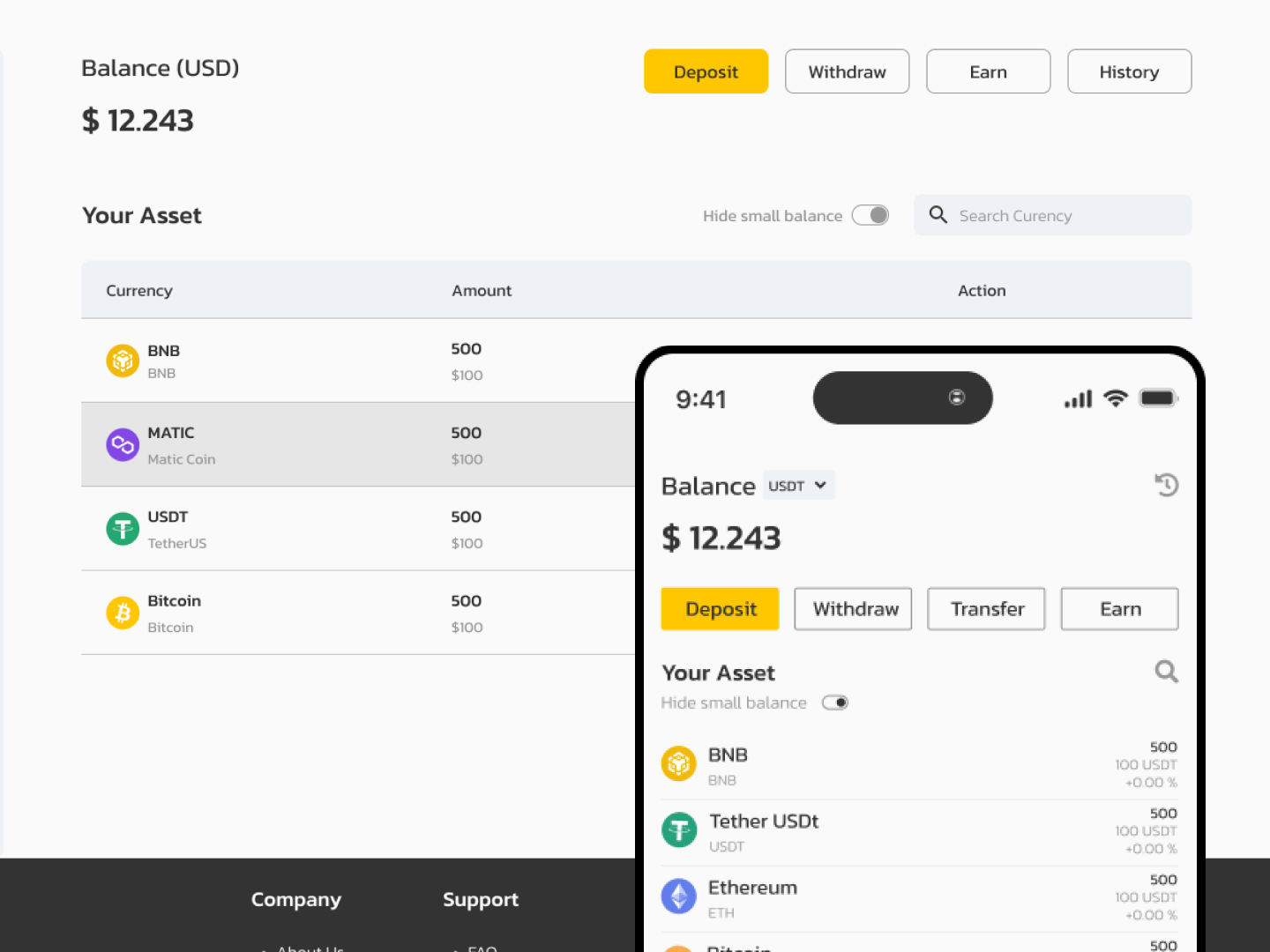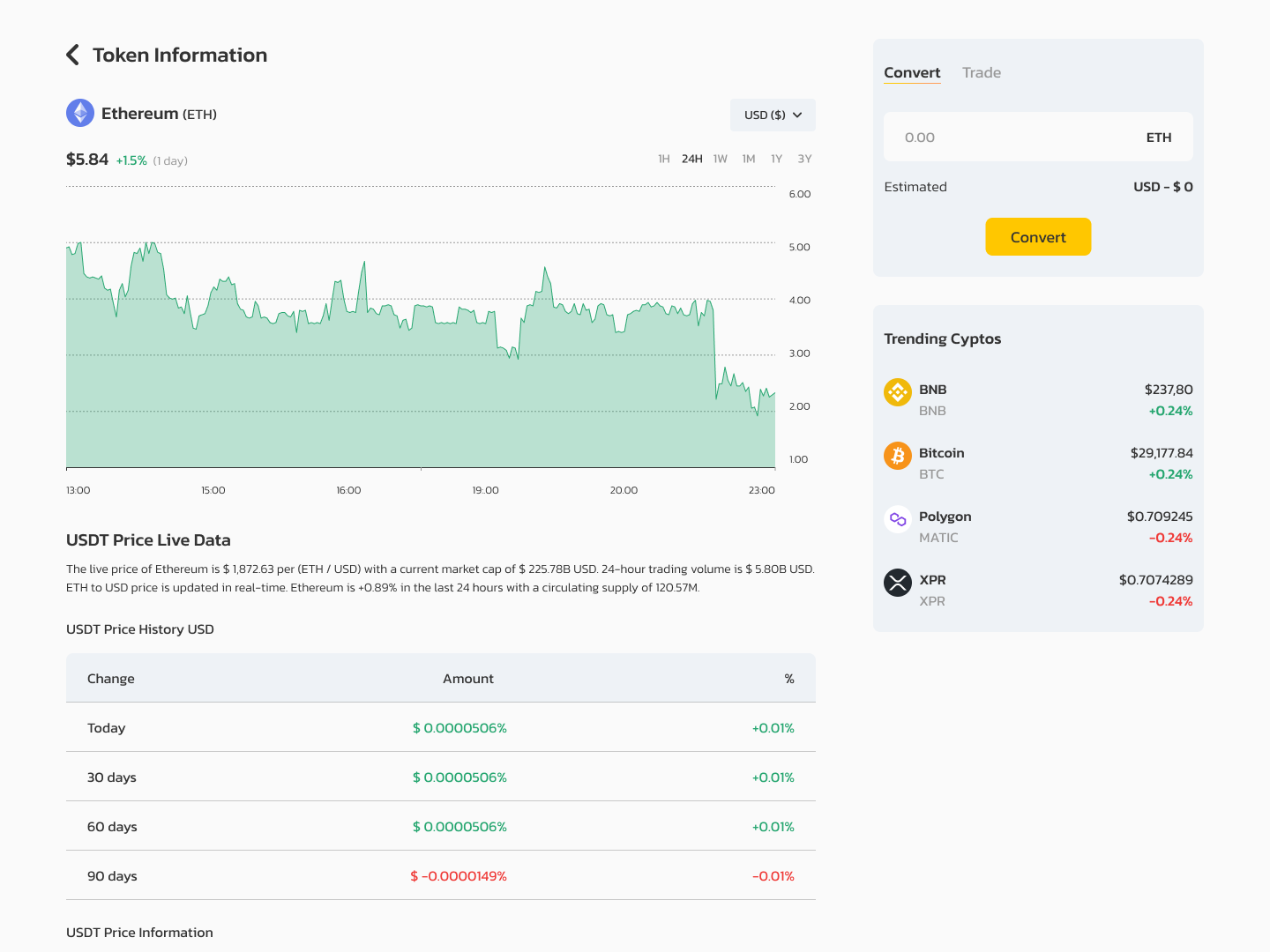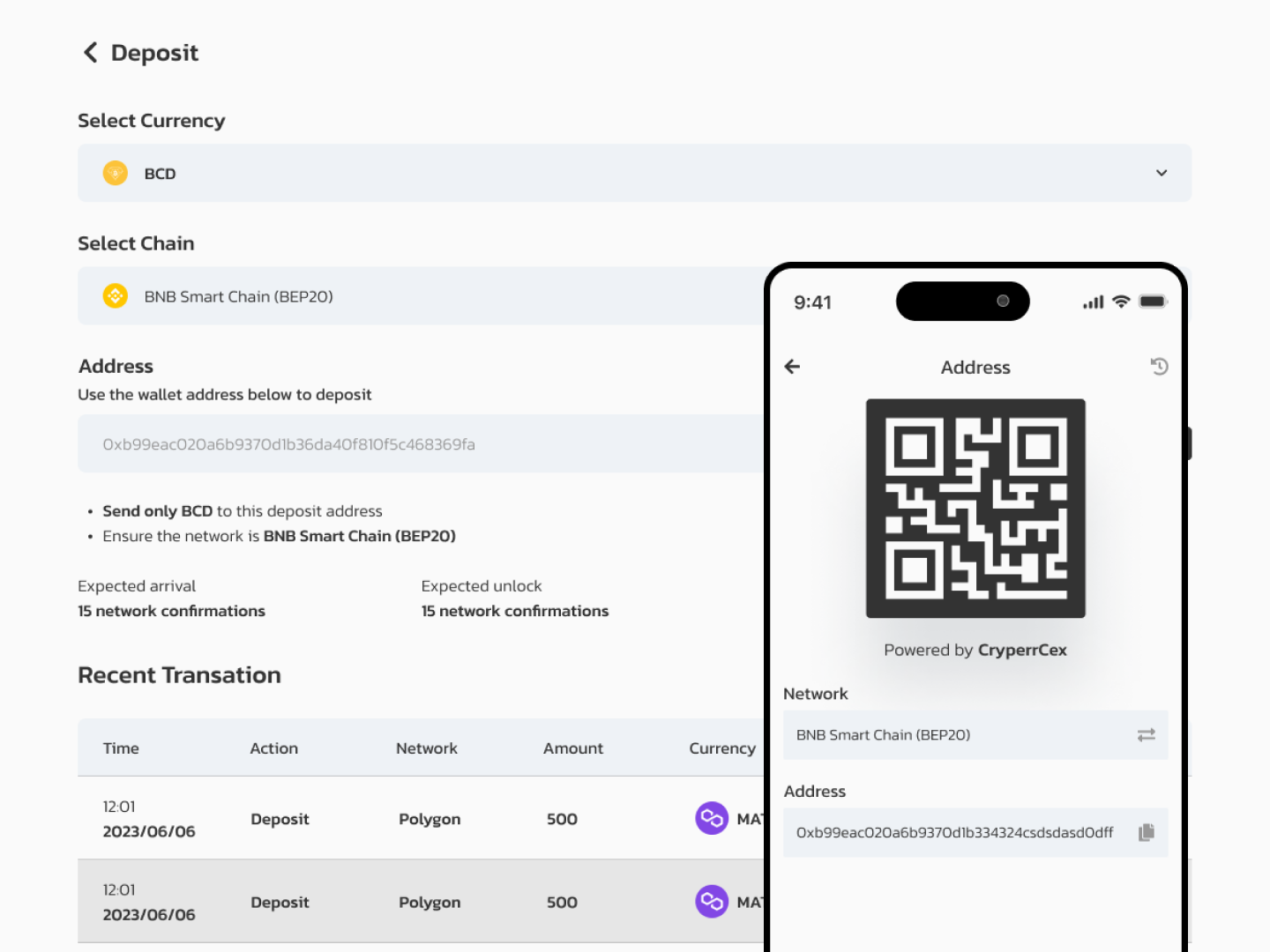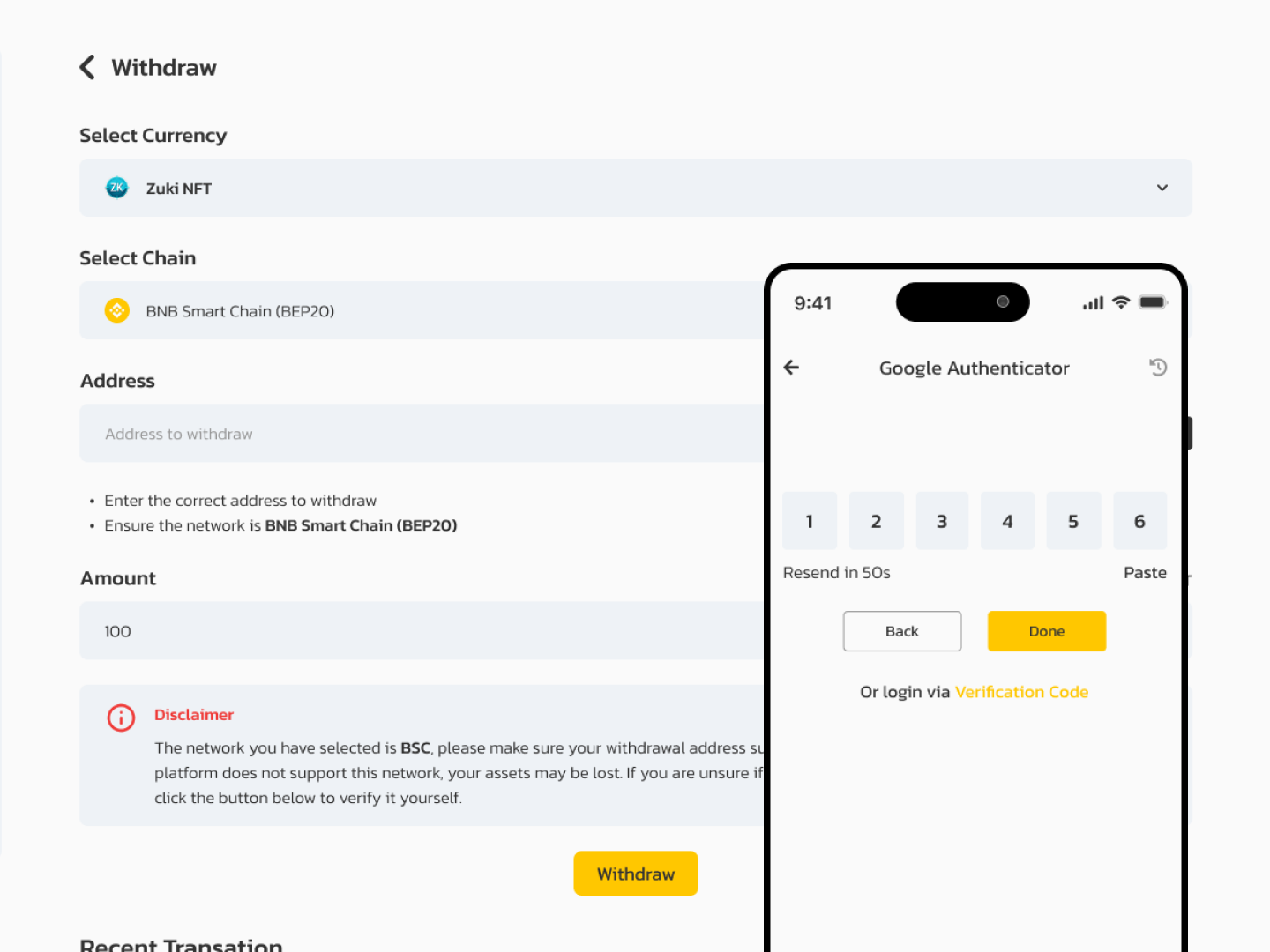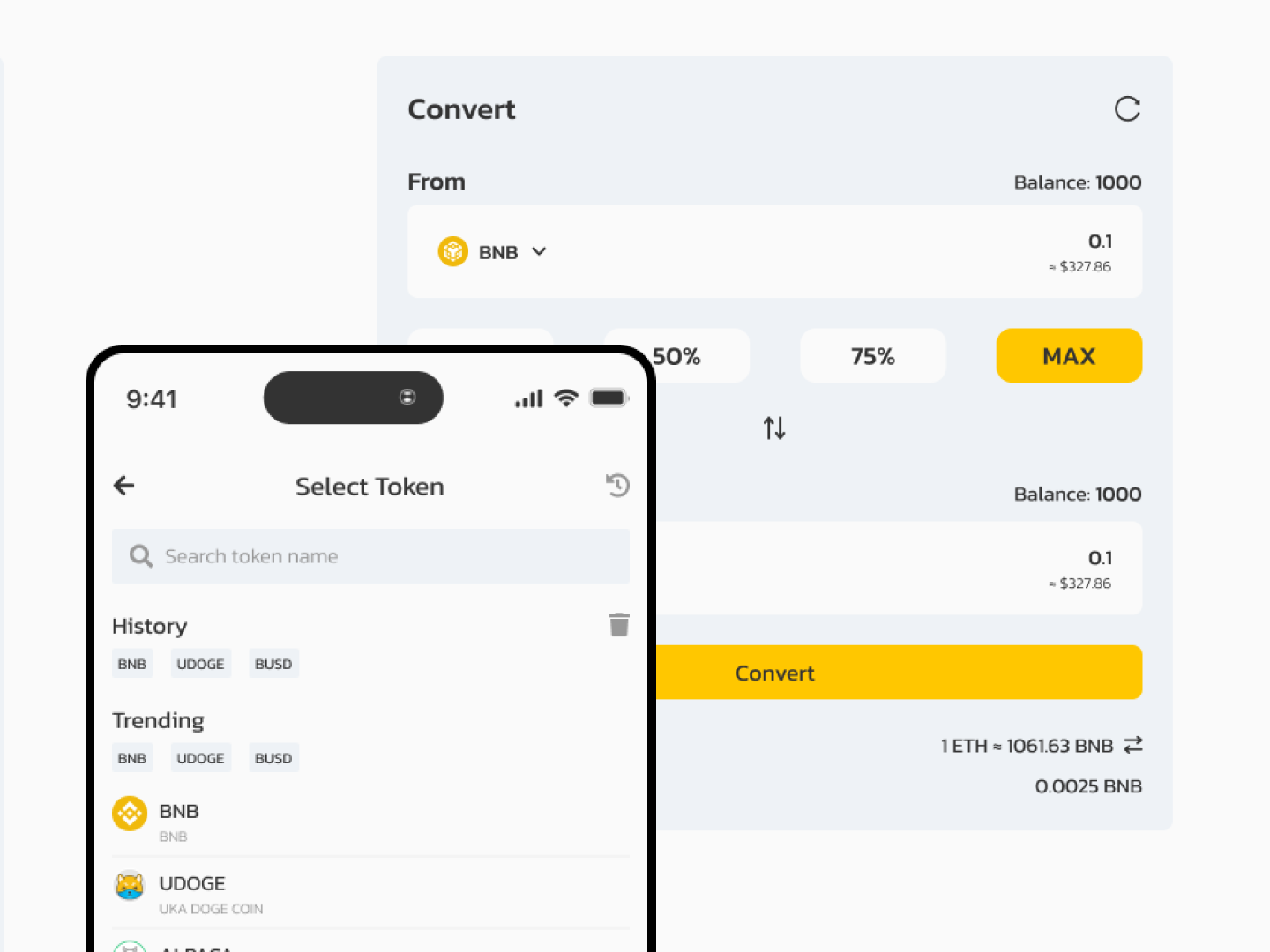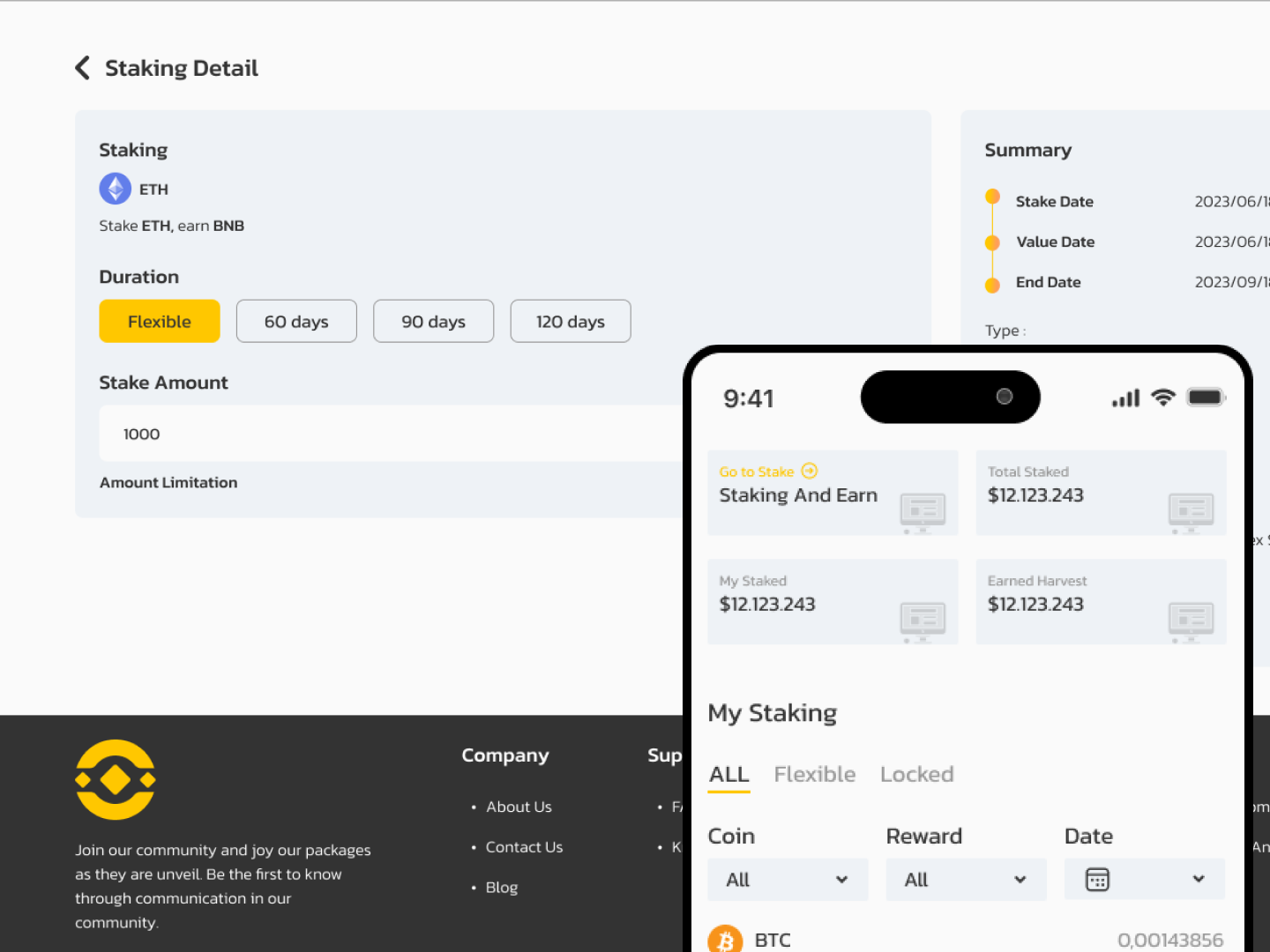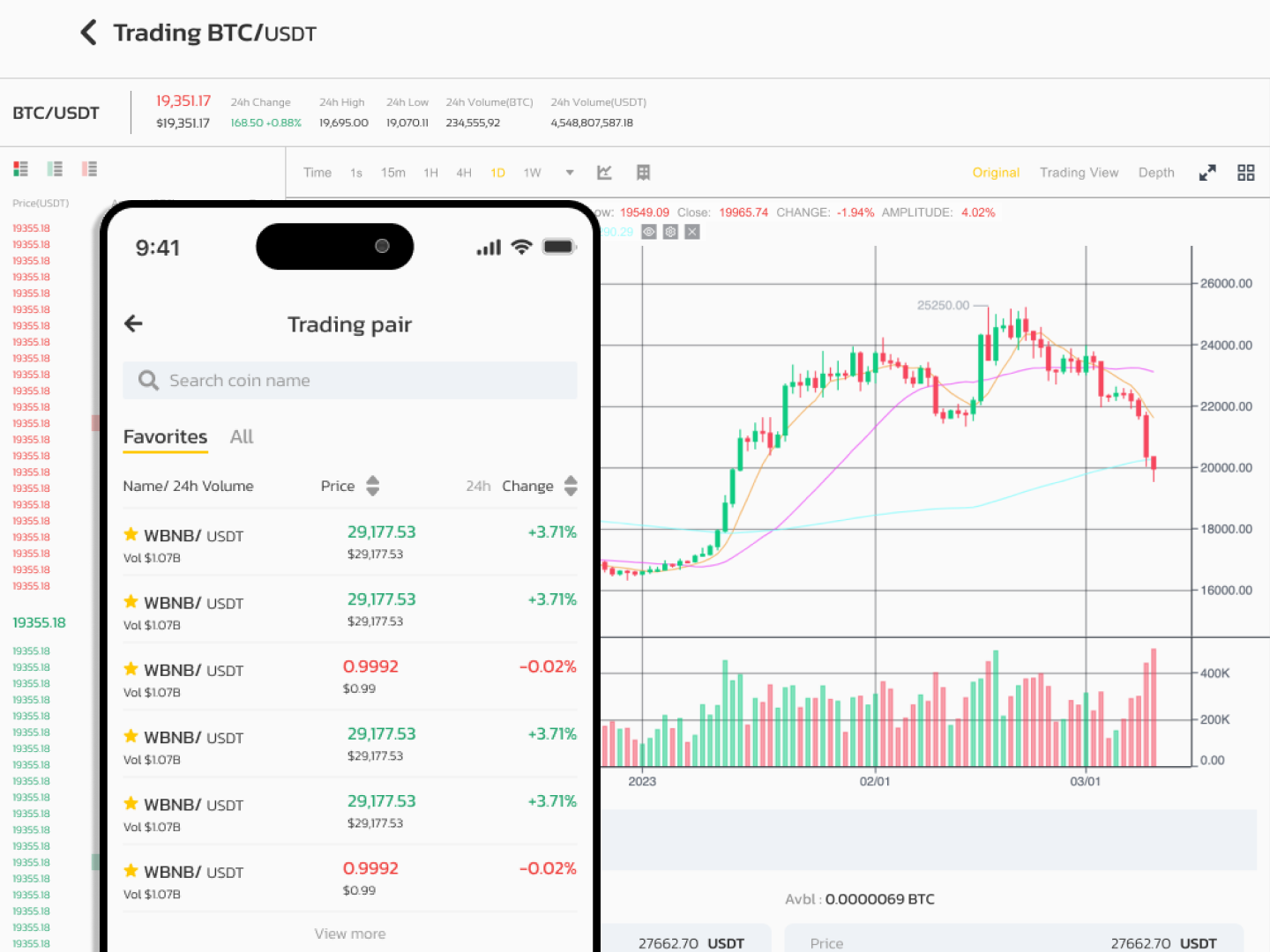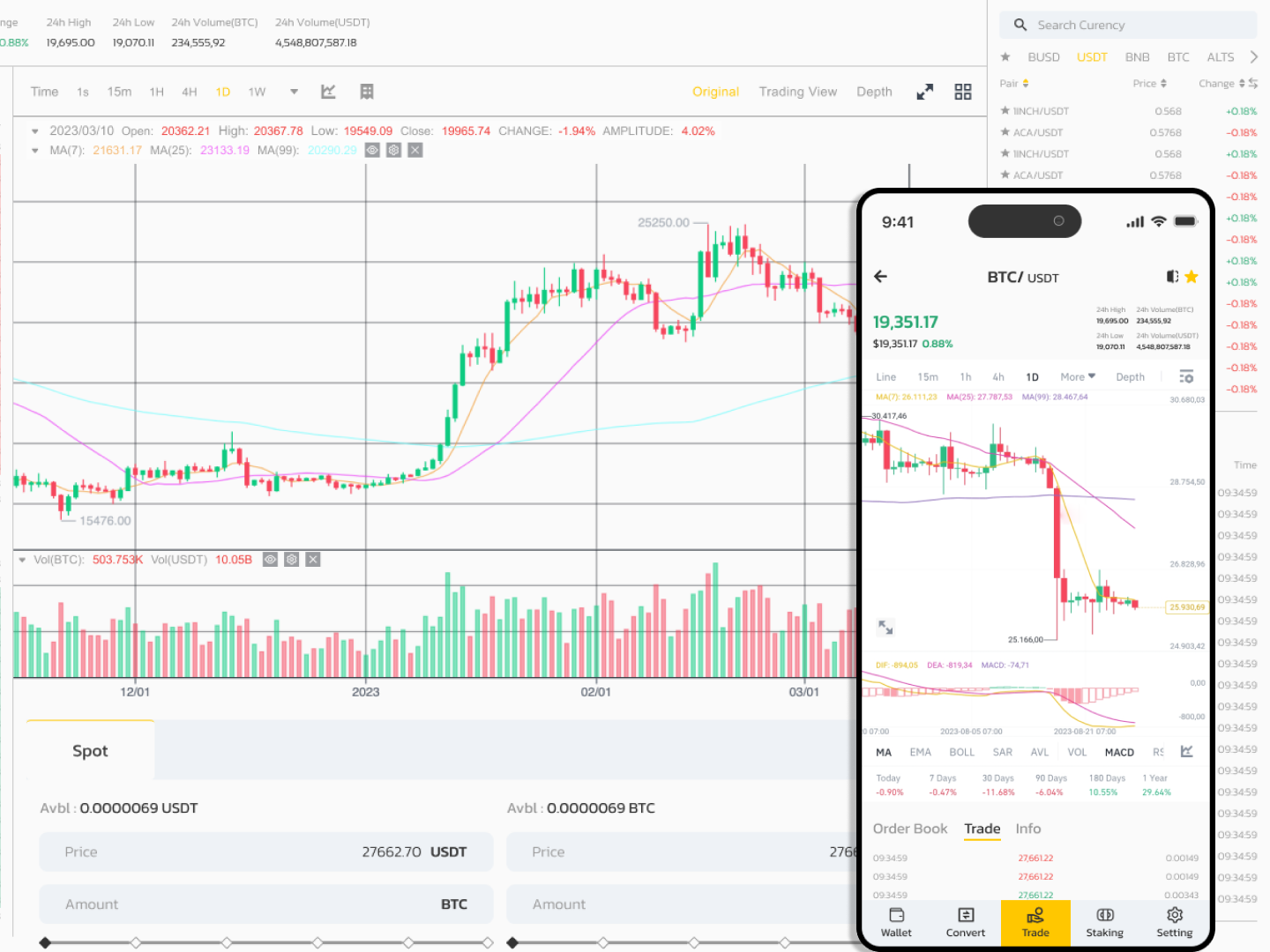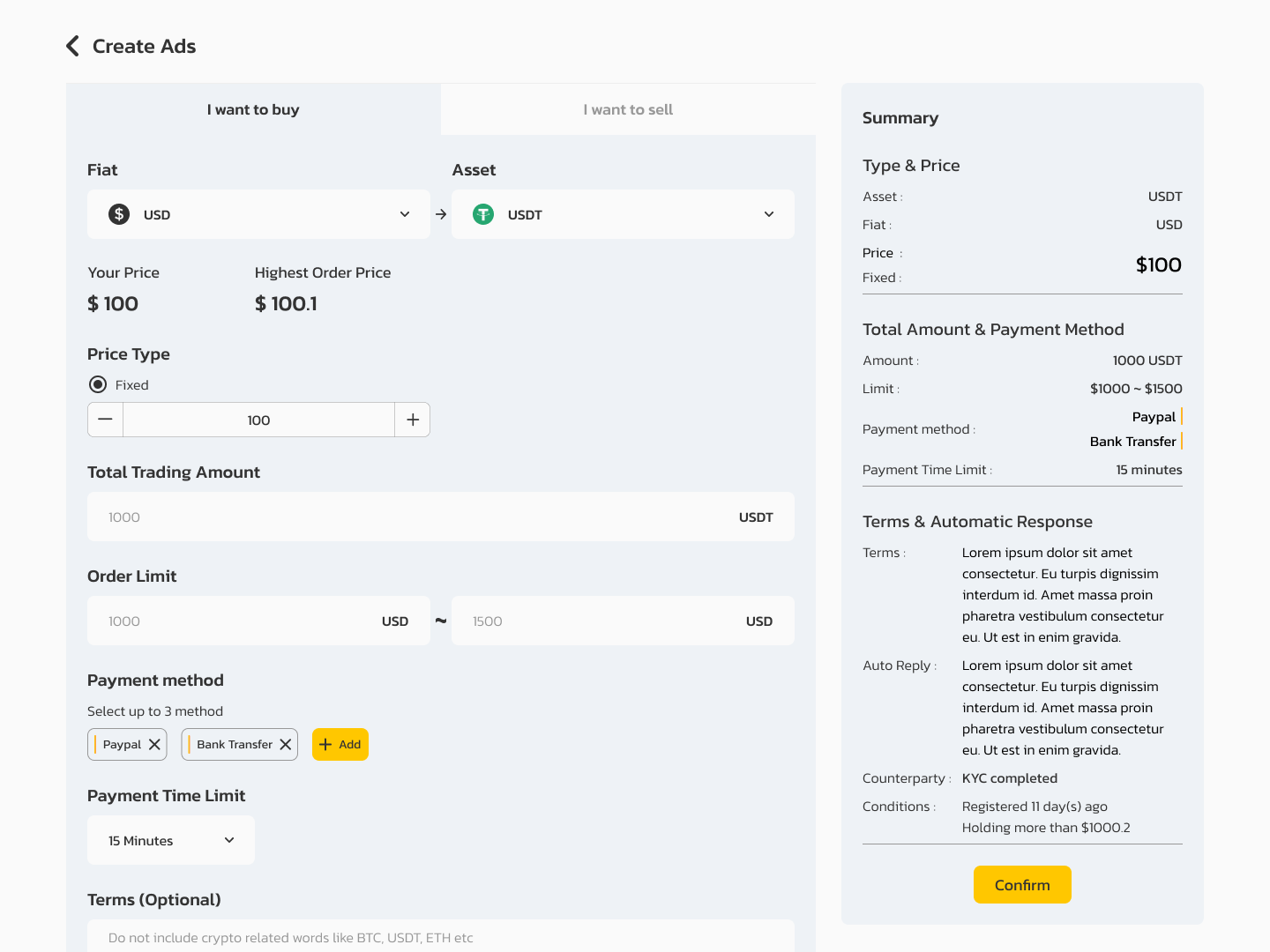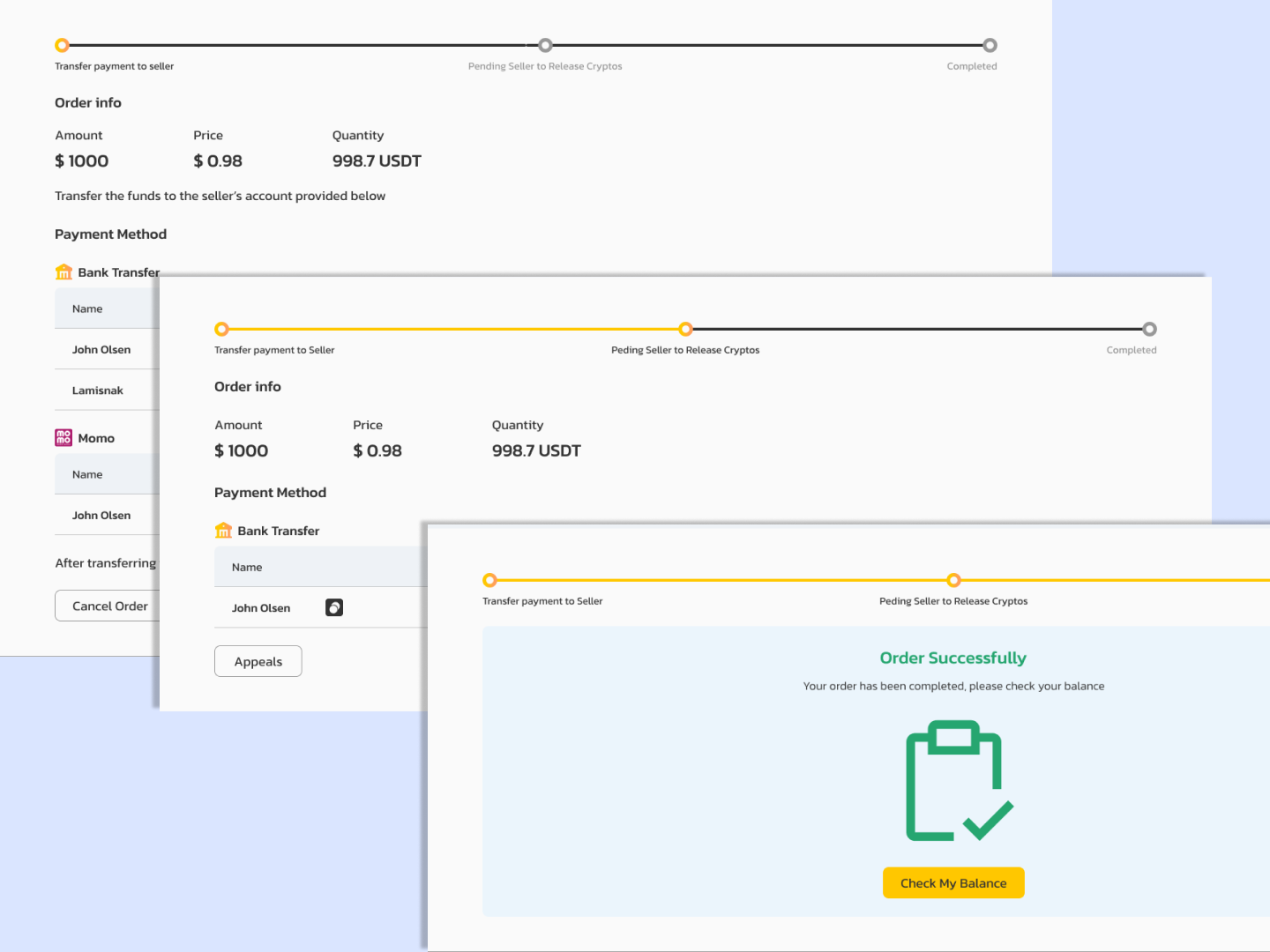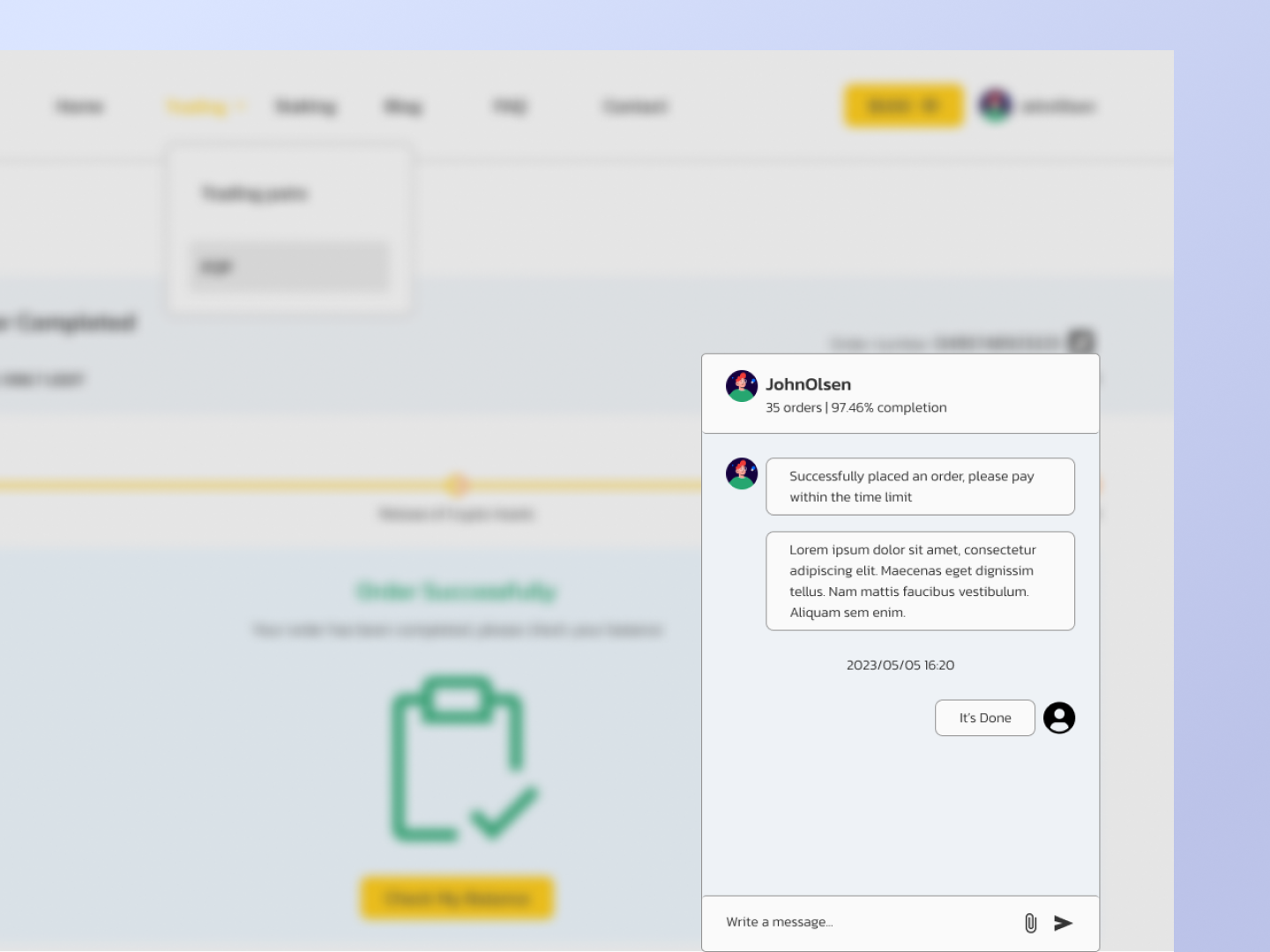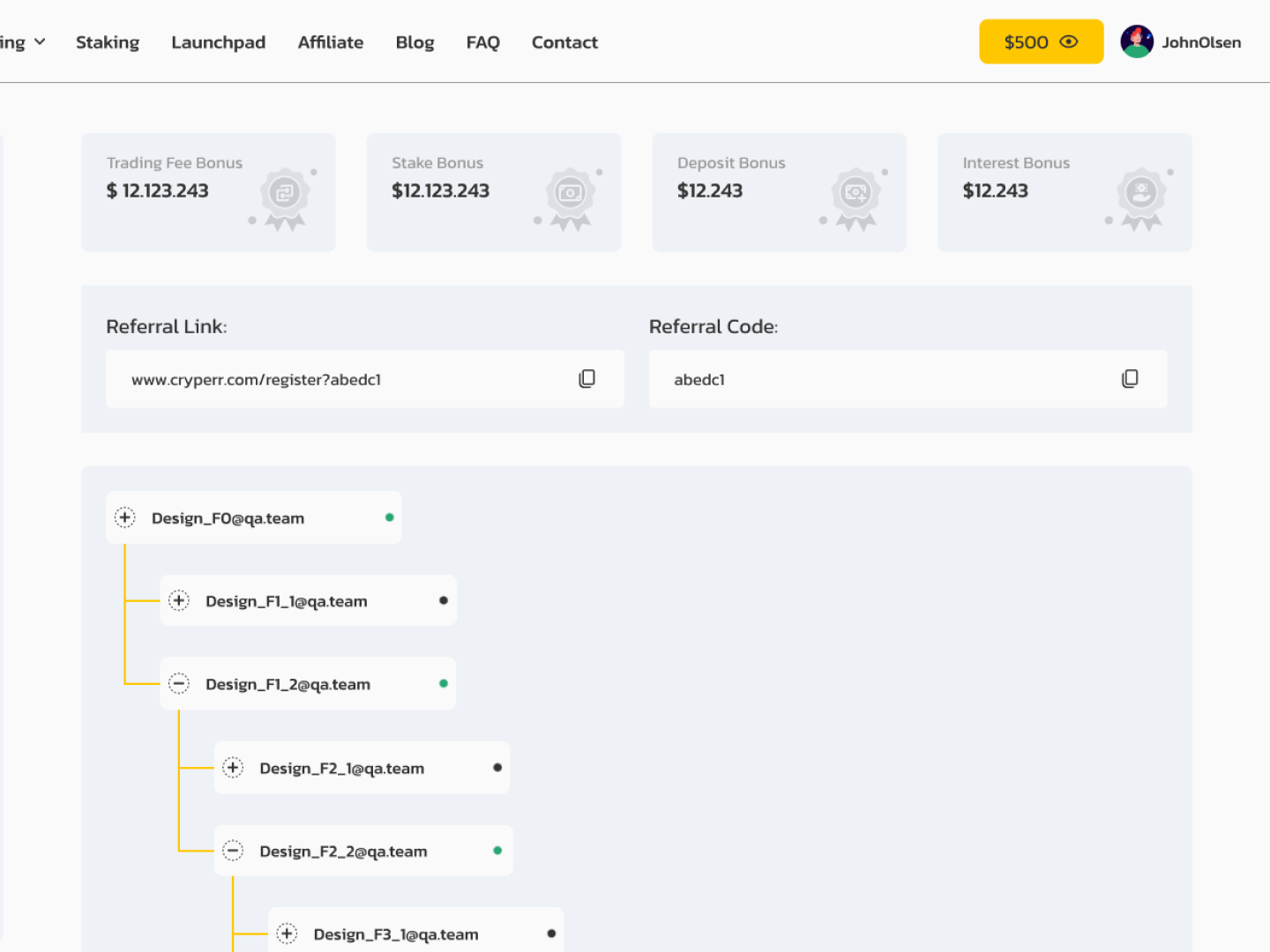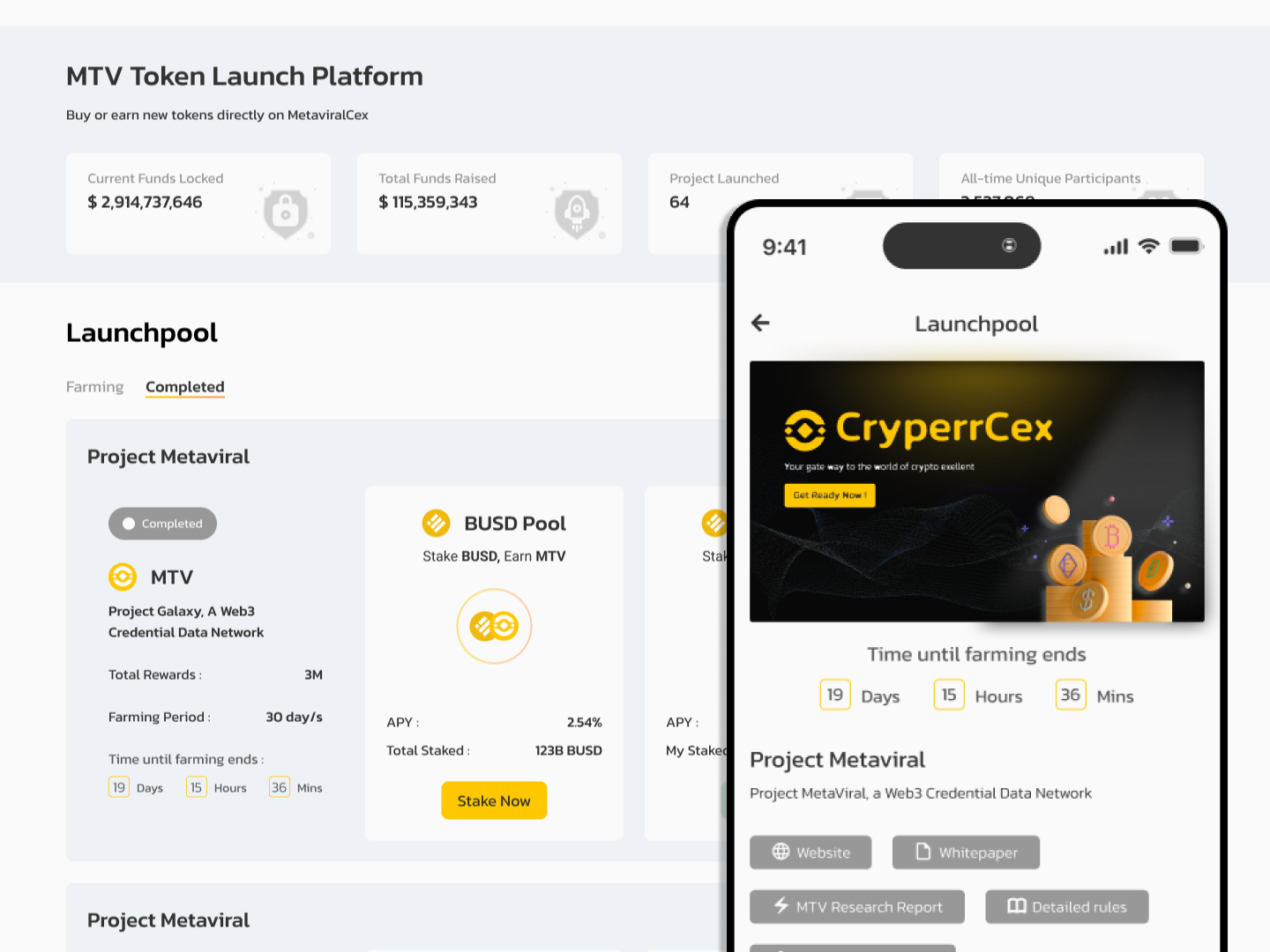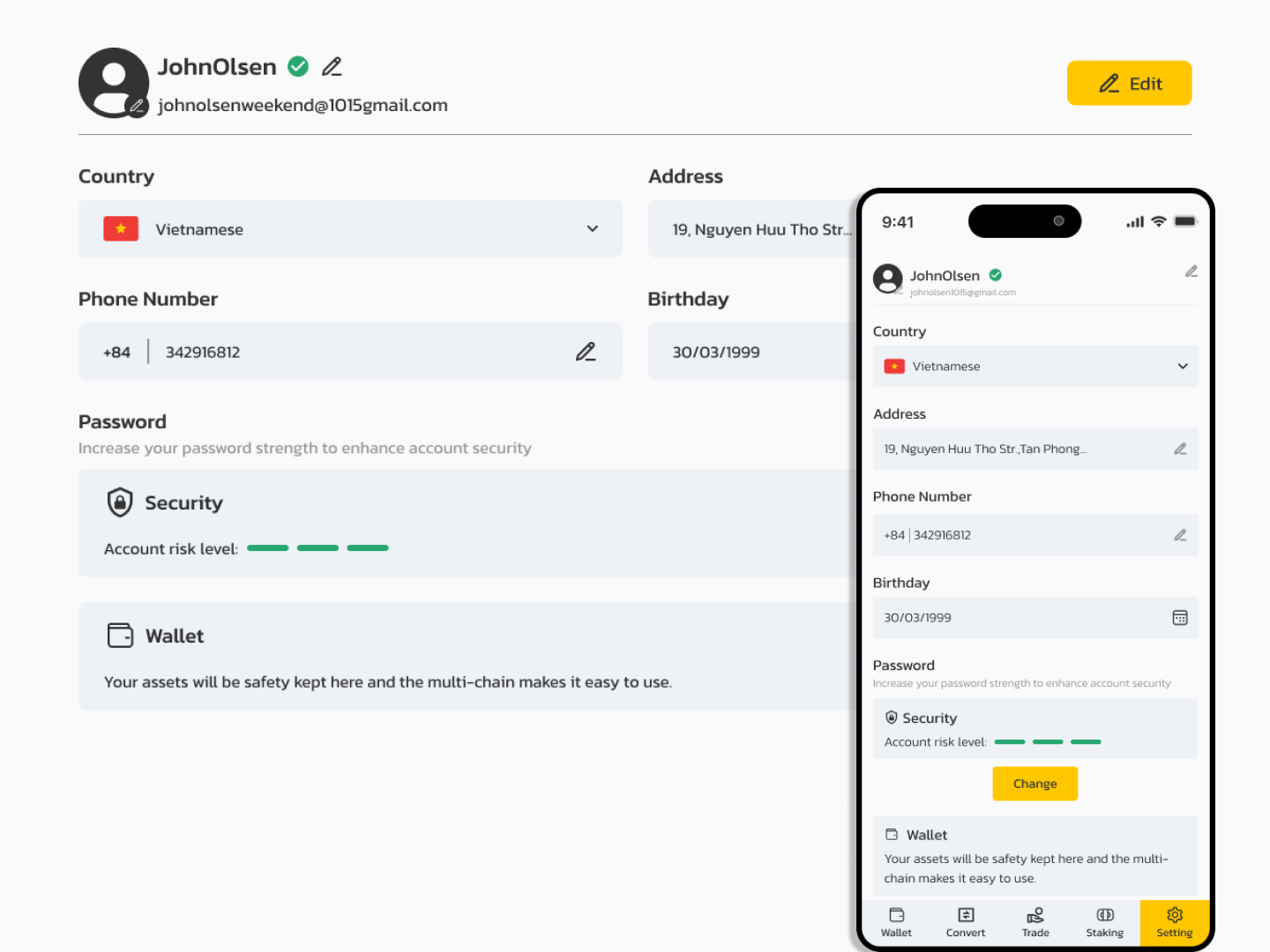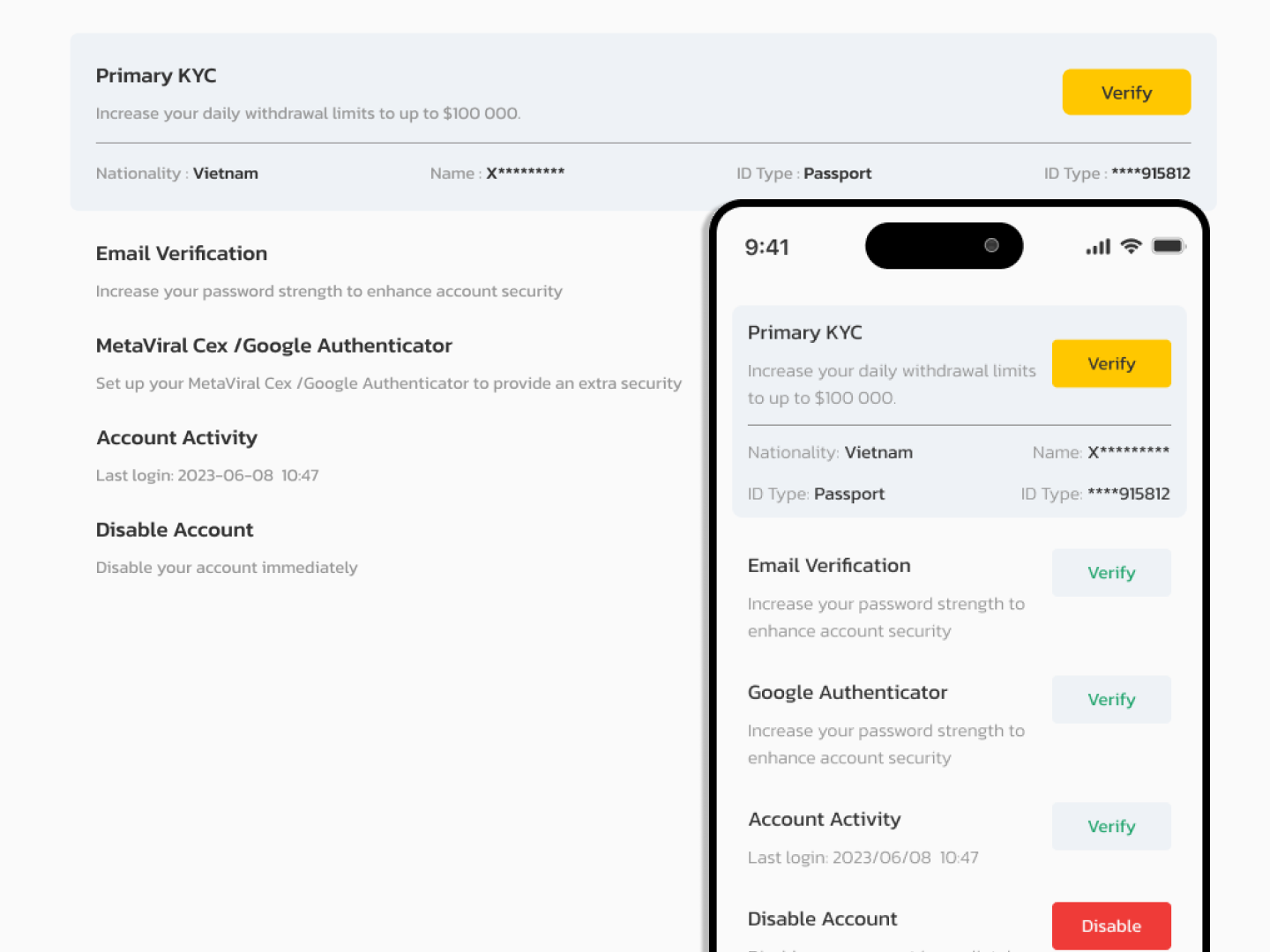- Features
-
More Features Coming Soon
-
- Services
- Documentation
- Contact Us
Module Staking
Create a Package
Step 1: Click on Create a Package on the top-left.
Step 2: Fill in the information as needed refer to the following table for more details on the fields.
| No | Field | Description |
| 1 | Title | Package name |
| 2 | Description | Package description |
| 3 | Currency stake | Currency stake |
| 4 | Currency reward | Currency reward |
| 5 | Min stake | Min stake |
| 6 | Max stake | Max stake |
| 7 | Start date | Start date |
| 8 | End date | End date |
| 9 | The principal is staking currency | The function allows you to adjust the original currency that the customer receives when unstake:· On: Principal is stake currency· Off: Principal is reward currency |
| 10 | Status | Package status:· On: active package· Off: Inactive package |
Step 3: Click on the Save button.
Edit a Package
Package Information
Step 1: Click on the Edit icon next to the Package to edit.
Step 2: Change the information as needed refer to the following table for more details on the fields.
| No | Field | Description |
| 1 | Title | Package name |
| 2 | Description | Package description |
| 3 | Currency stake | Currency stake |
| 4 | Currency reward | Currency reward |
| 5 | Min stake | Min stake |
| 6 | Max stake | Max stake |
| 7 | Start date | Start date |
| 8 | End date | End date |
| 9 | The principal is staking currency | The function allows you to adjust the original money that the customer receives when unstake:· On: Principal is stake currency· Off: Principal is reward currency |
| 10 | Status | Package status· On: active package· Off: Inactive package |
Step 3: Click on the Save button.
Package Terms
Add Package Terms
Step 1: On the Package Terms tab in the Edit a Package screen, click on the Add Package Term on the bottom-left.
Step 2: Fill in the information as needed refer to the following table for more details on the fields.
| No | Field | Description |
| 1 | Title | Title of the package |
| 2 | Day reward | The rewards paid per day |
| 3 | APR reward | The monetary value that investors may earn |
| 4 | Max total stake | The maximum of the token stake |
| 5 | Type | Lock or Flexible |
Step 3: Click on the Save button.
Edit Package Terms
Step 1: Click on the Edit icon next to the Package Term to edit.
Step 2: Change the information as needed refer to the following table for more details on the fields.
| No | Field | Description |
| 1 | Title | Title of the package |
| 2 | Day reward | The rewards paid per day |
| 3 | APR reward | The monetary value that investors may earn |
| 4 | Max total stake | The maximum of the token stake |
| 5 | Type | Lock or Flexible |
Step 3: Click on the Save button.
Delete Package Terms
Step 1: Click on the Delete icon next to the Package Term to delete.
Step 2: A delete confirmation pop-up will appear. Click on the Delete button.
Bonus
Create Bonus
Step 1: Click on the Add commission on the tab Commission to set up the “Staking bonus”.
Step 2: Select the Bonus tab and fill in the requested information refer to the following table for more details on the fields.
| No | Field | Description |
| 1 | Number of floors | The number of floors you want to add |
| 2 | Staking bonus (Commission) | Percentage of bonus on each floor |
| 3 | Type | Fixed or Percent |
Step 3: Click on the Save button.
Edit Bonus
Step 1: Click on the Edit icon next to the Commission in the Commission tab to edit.
Step 2: Change the information as needed refer to the following table for more details on the fields.
| No | Field | Description |
| 1 | Number of floors | The number of floors you want to add |
| 2 | Staking bonus (Commission) | Percentage of bonus on each floor |
| 3 | Type | Fixed or Percent |
Step 3: Click on the Save button.
Delete Bonus
Note: You can delete the highest floor.
Step 1: Select the Bonus tab. Click on the Delete icon next to the highest floor.
Step 2: A delete confirmation pop-up will appear. Click on the Delete button.
Delete a Package
Step 1: Click on the Delete icon next to the Package to delete.
Step 2: A delete confirmation pop-up will appear. Click on the Delete button.