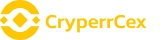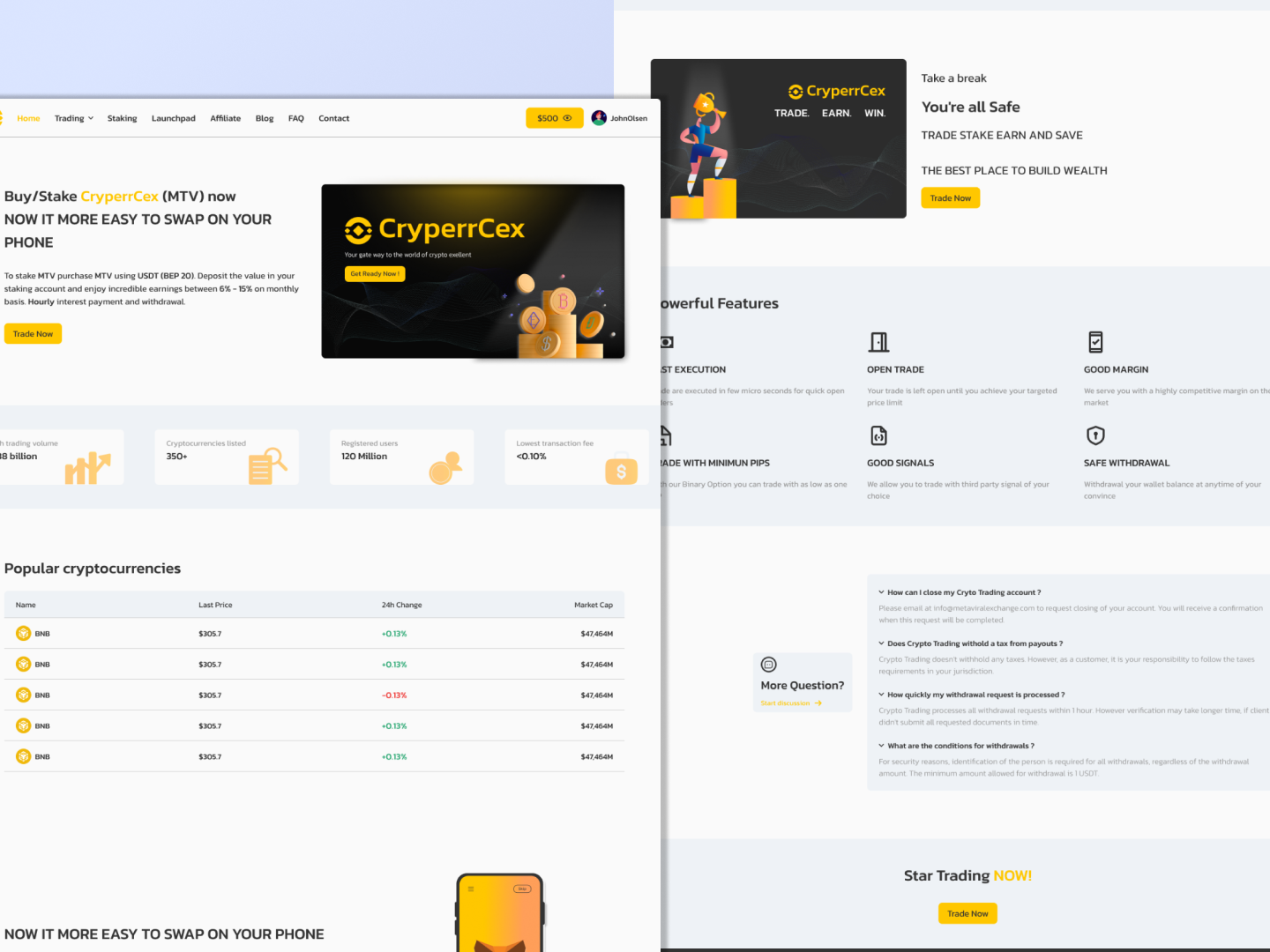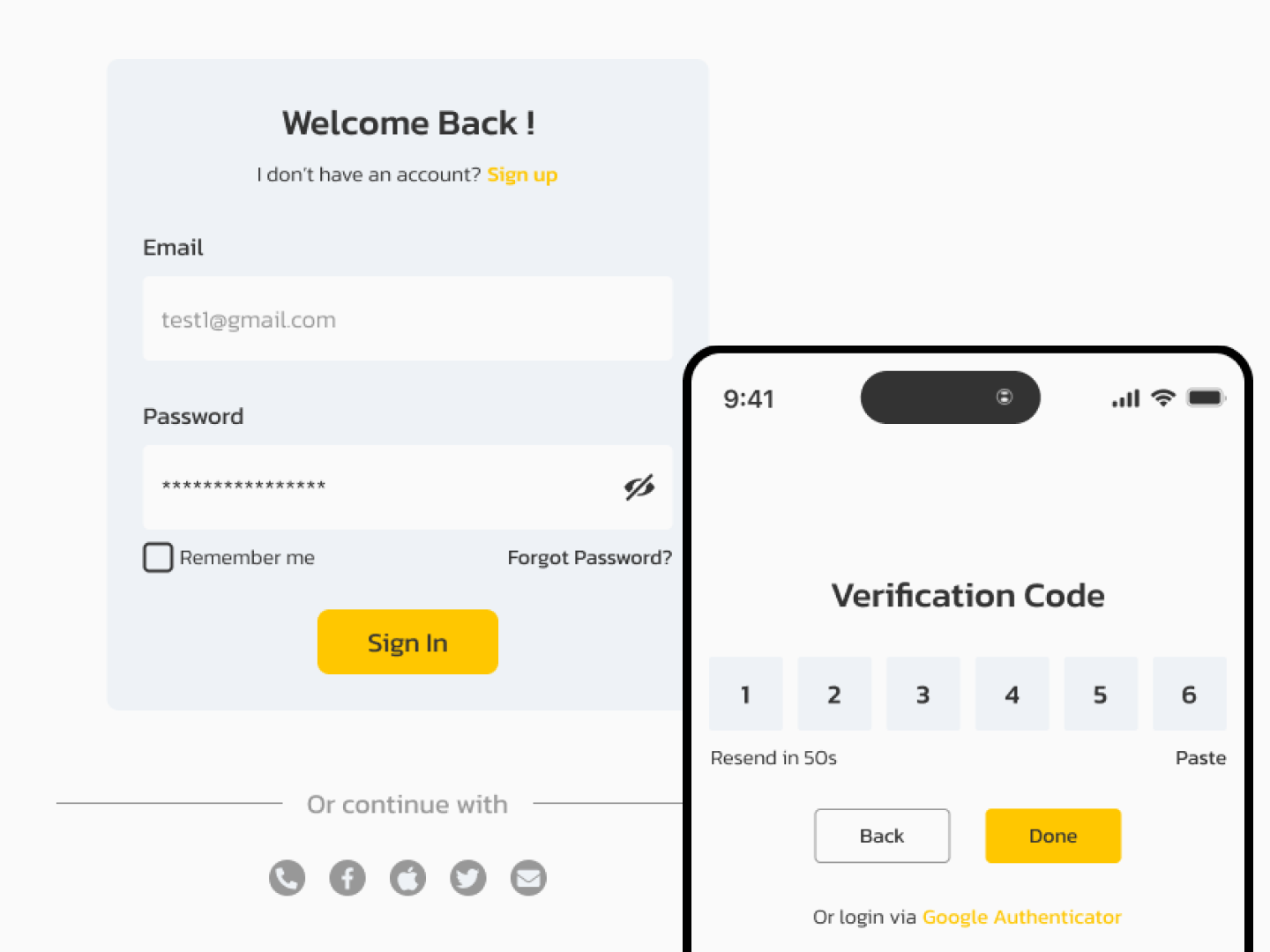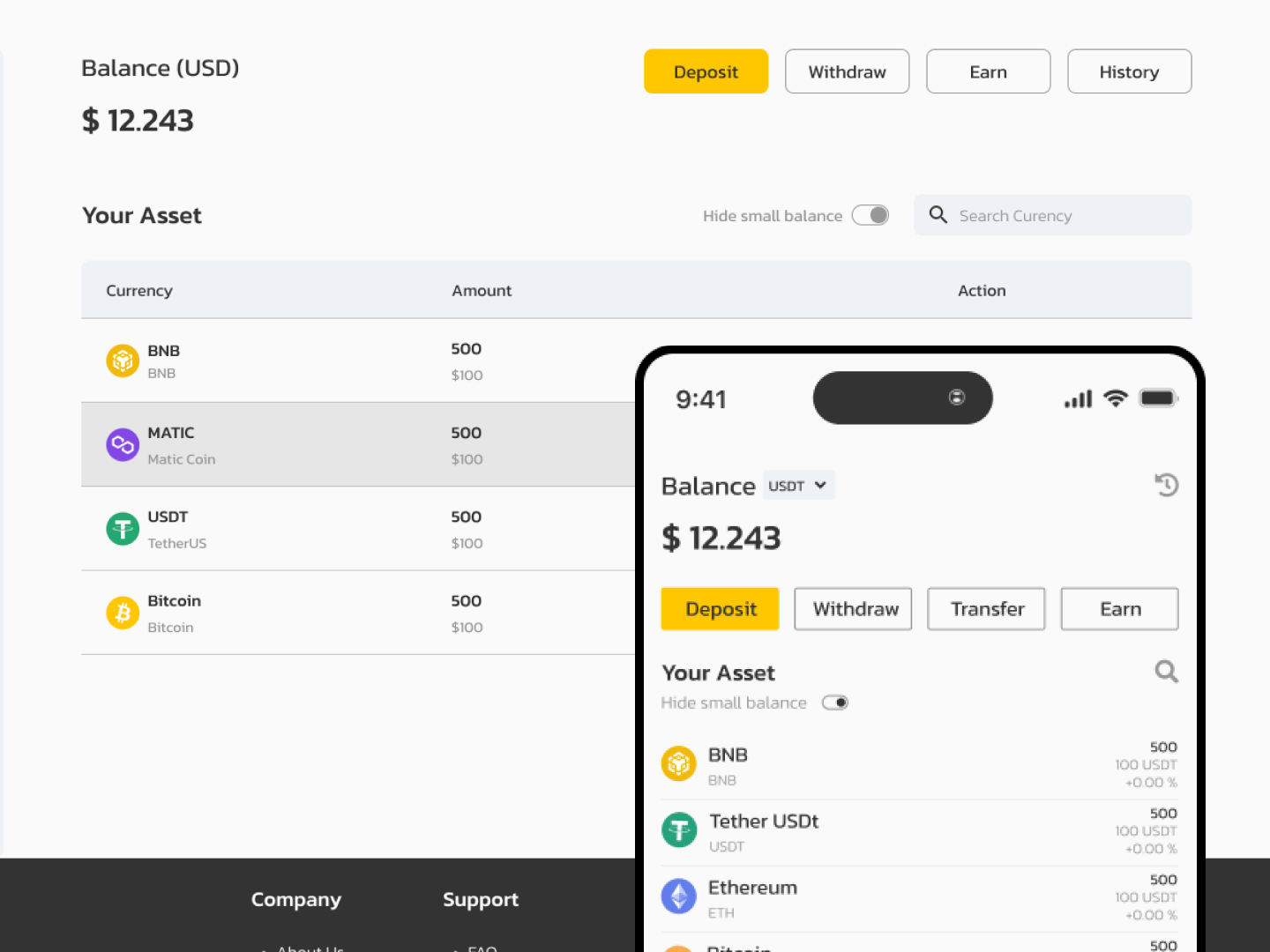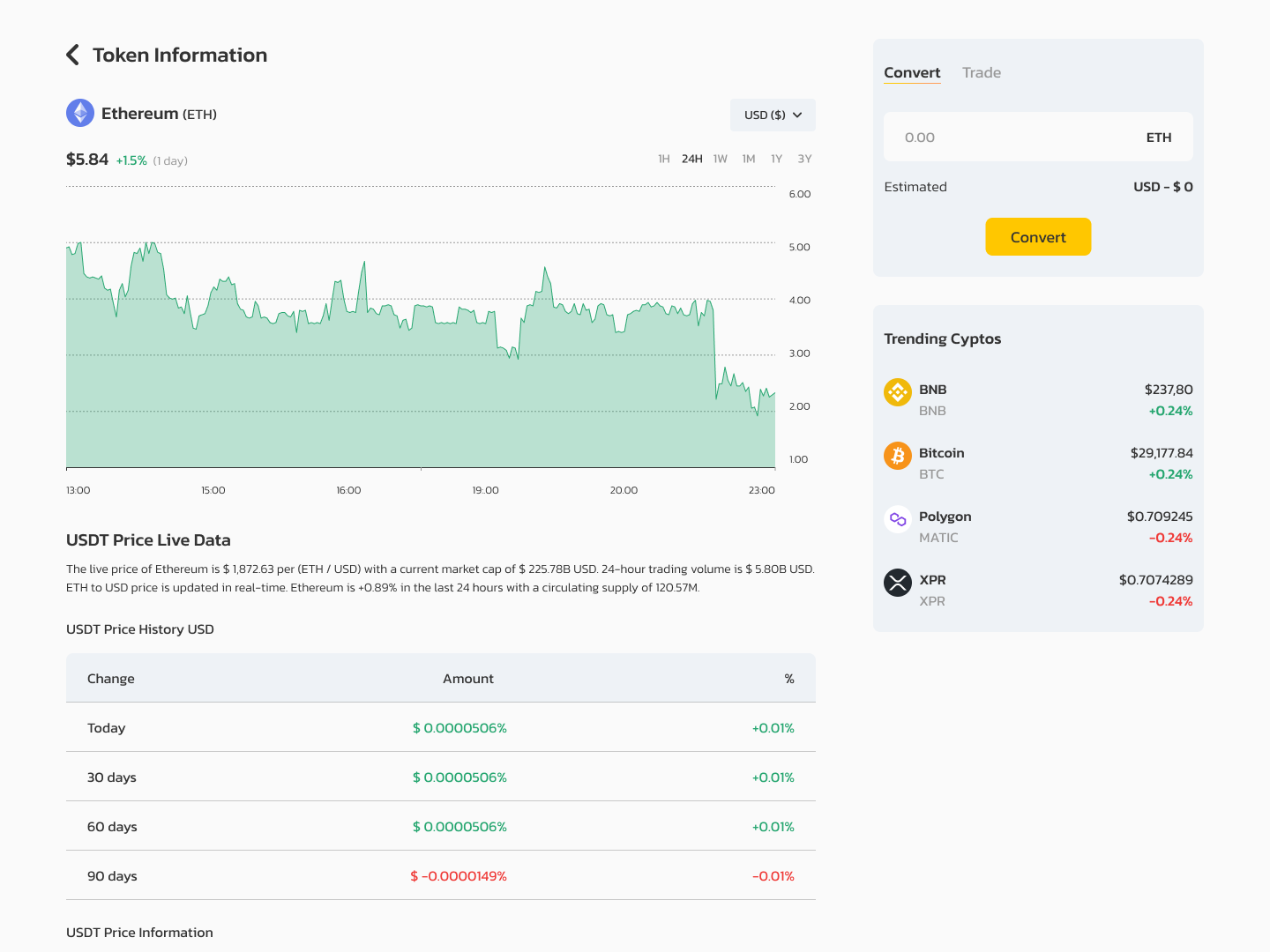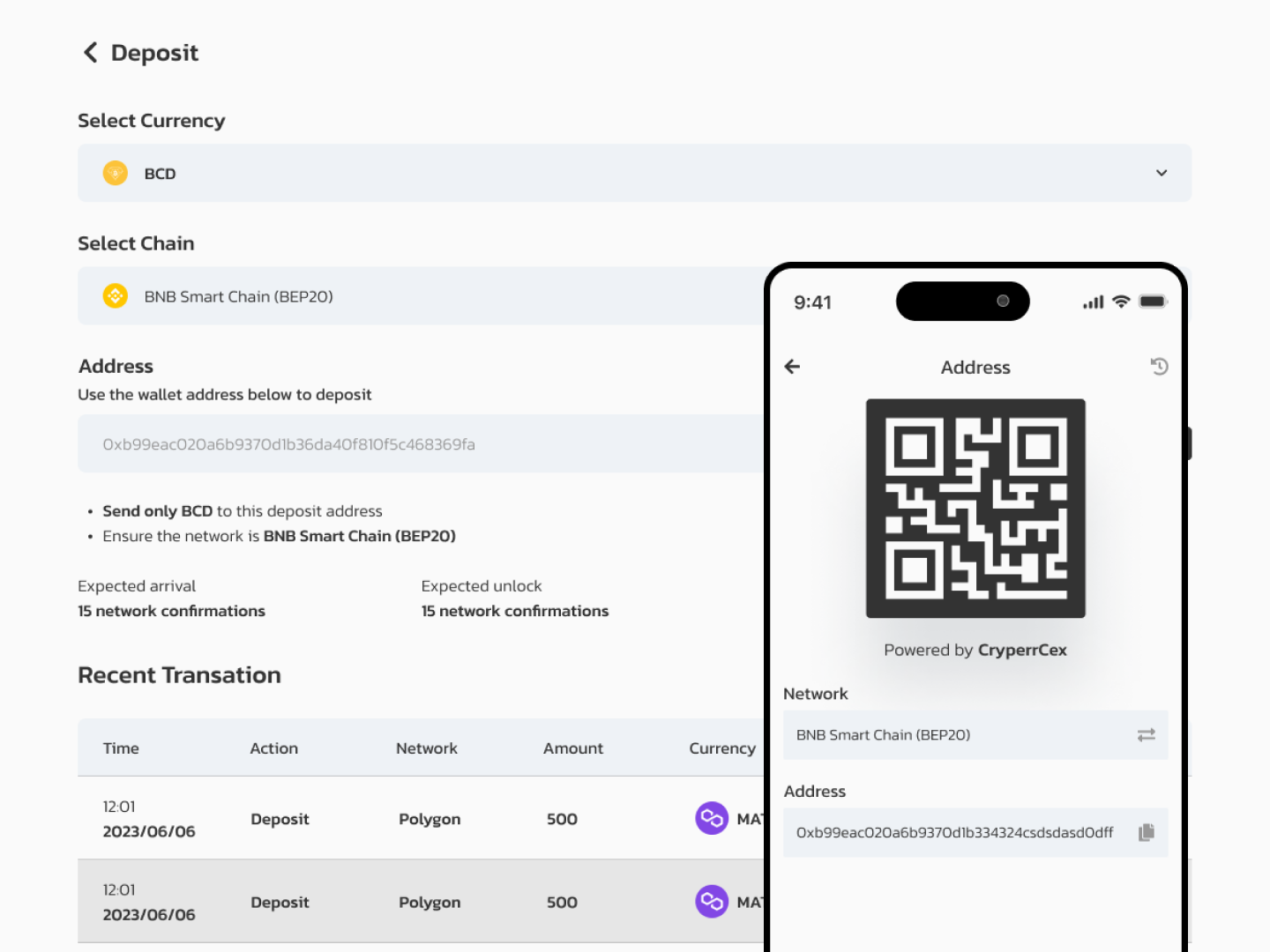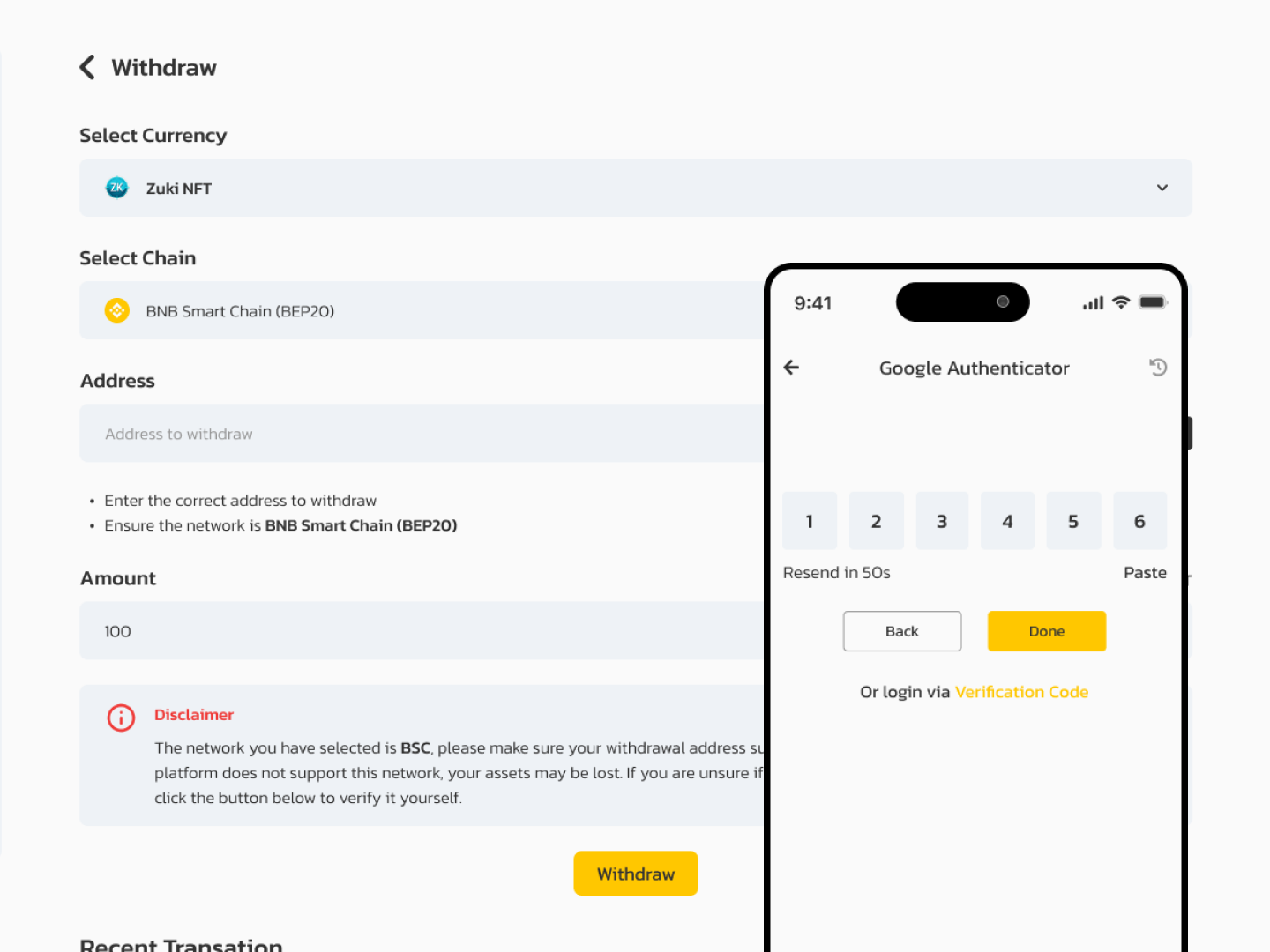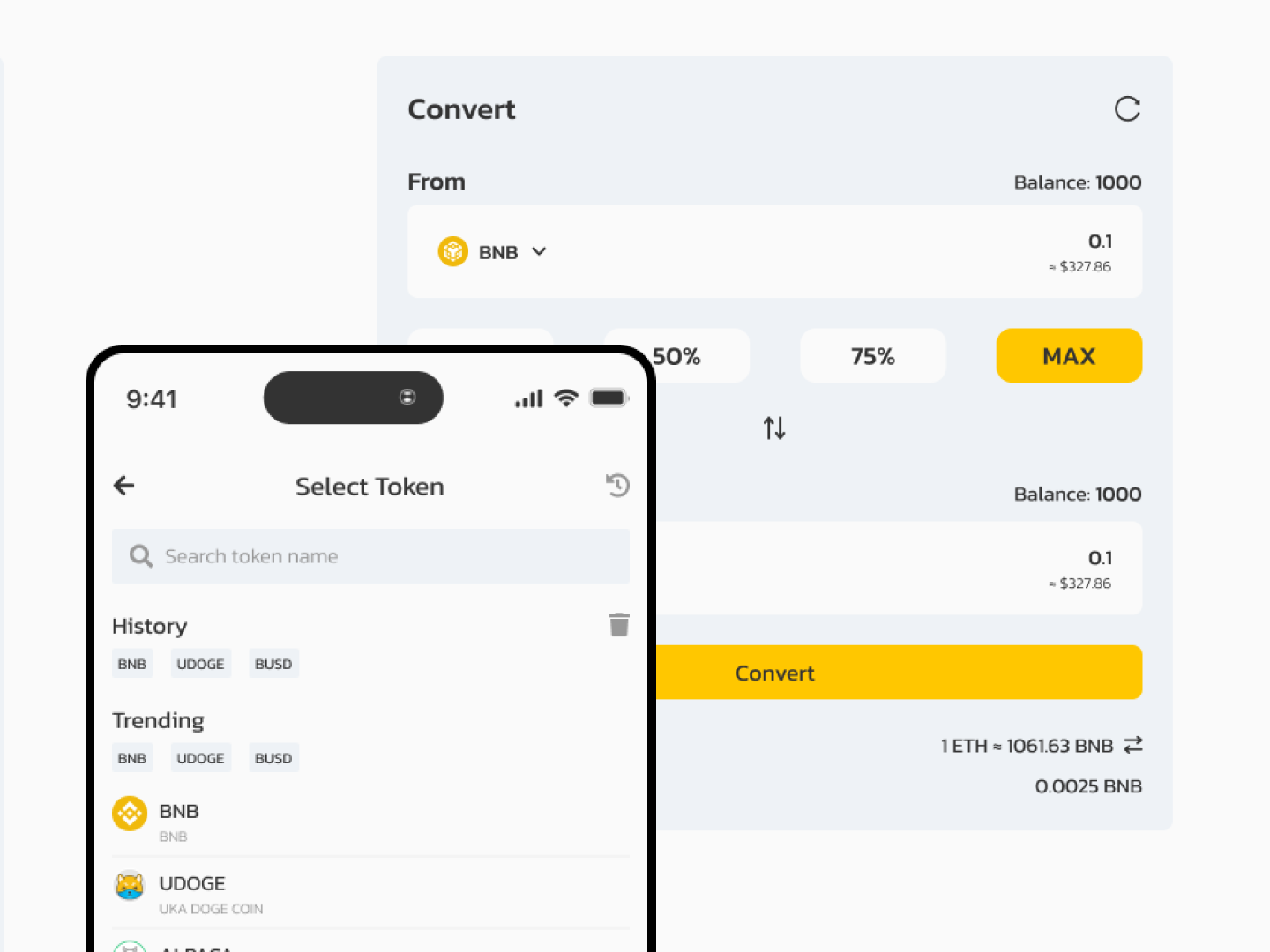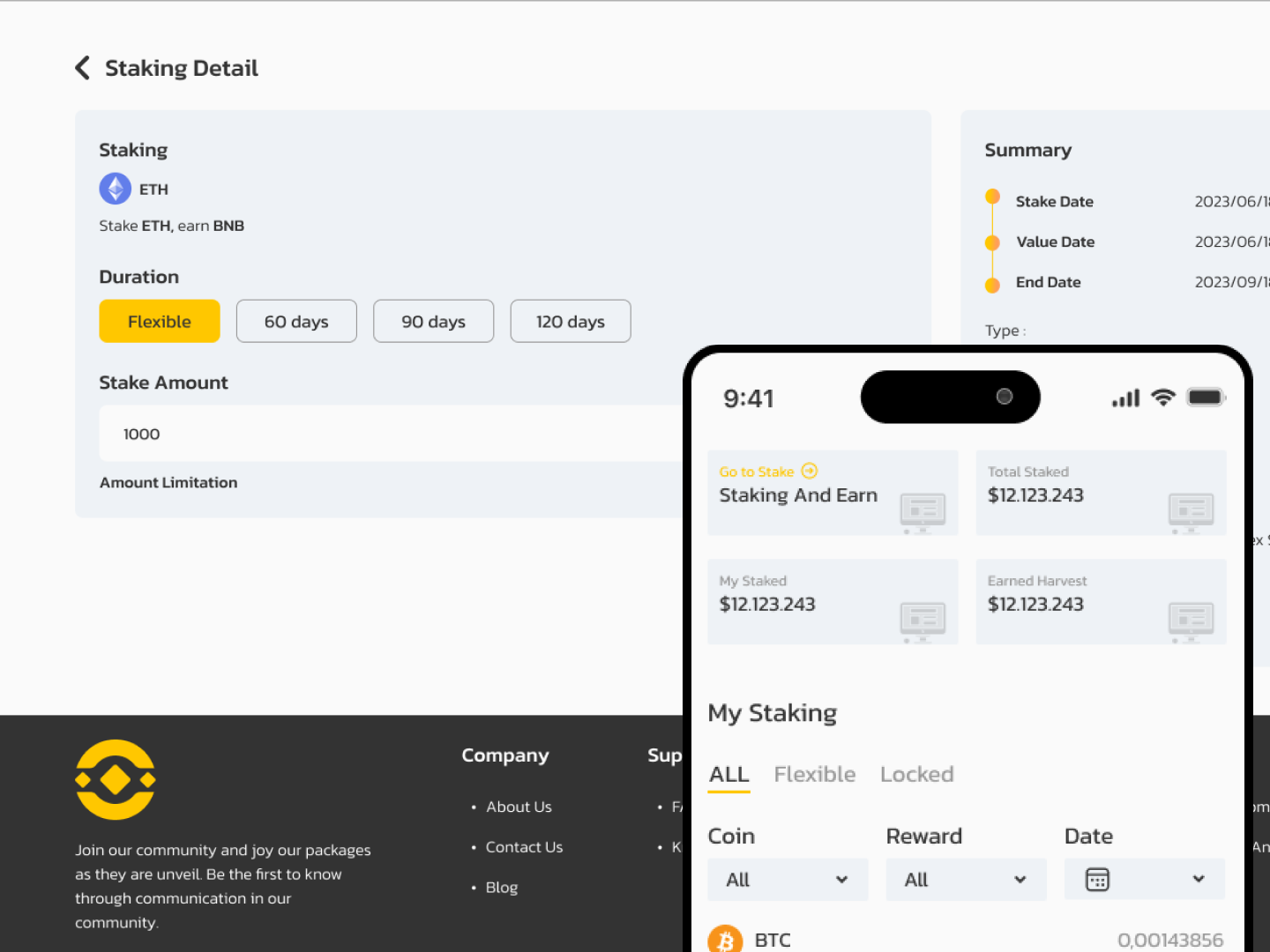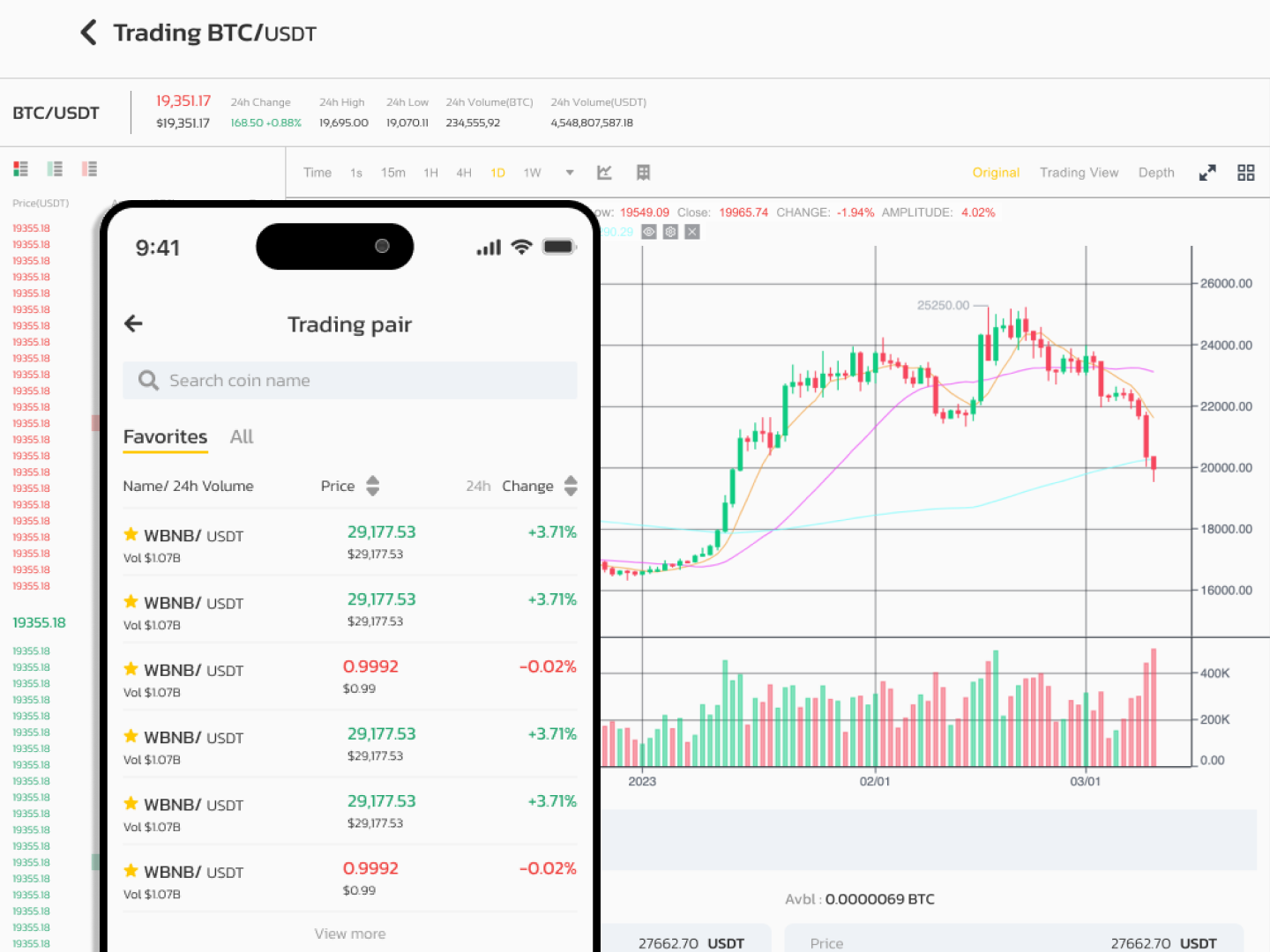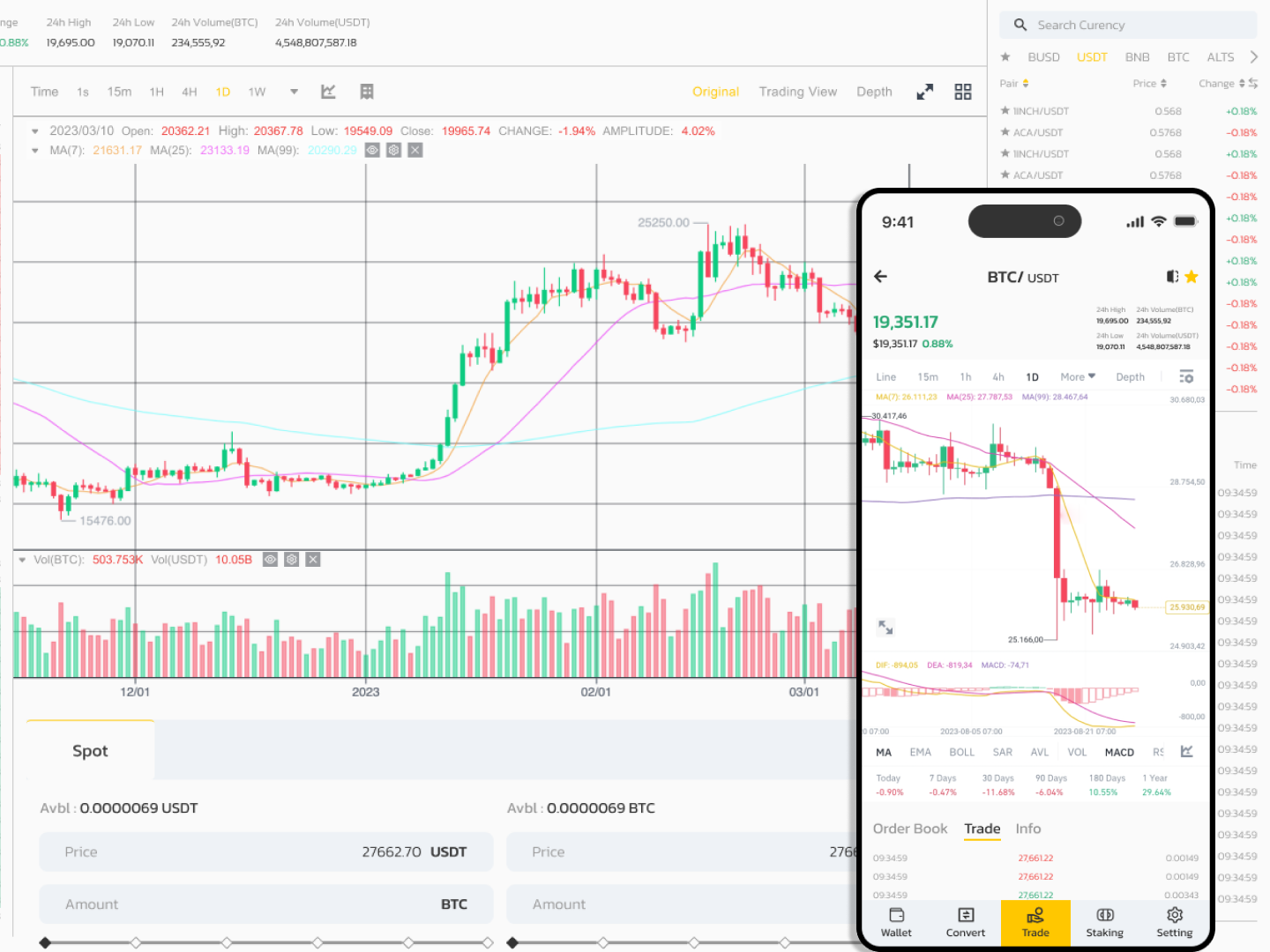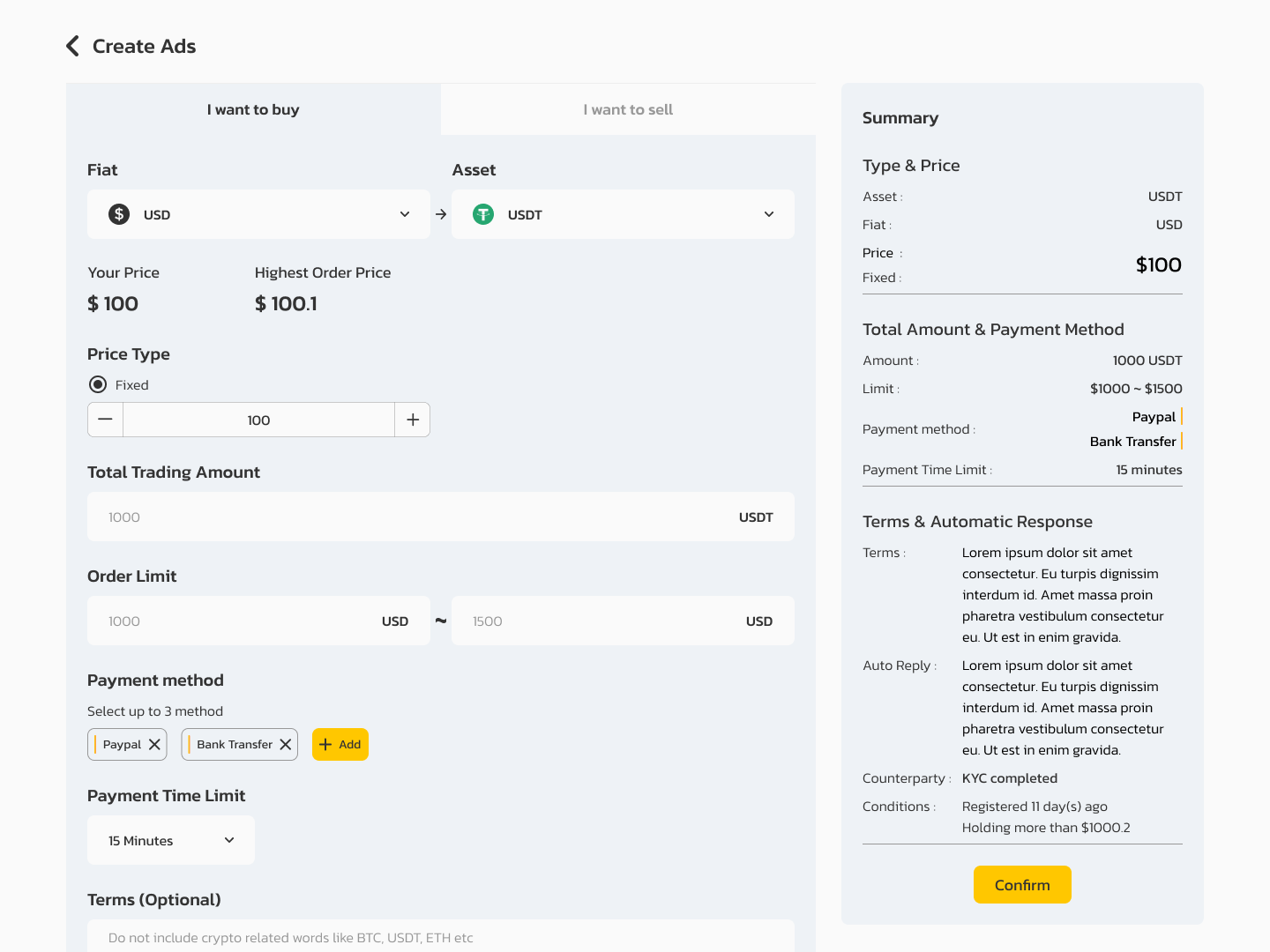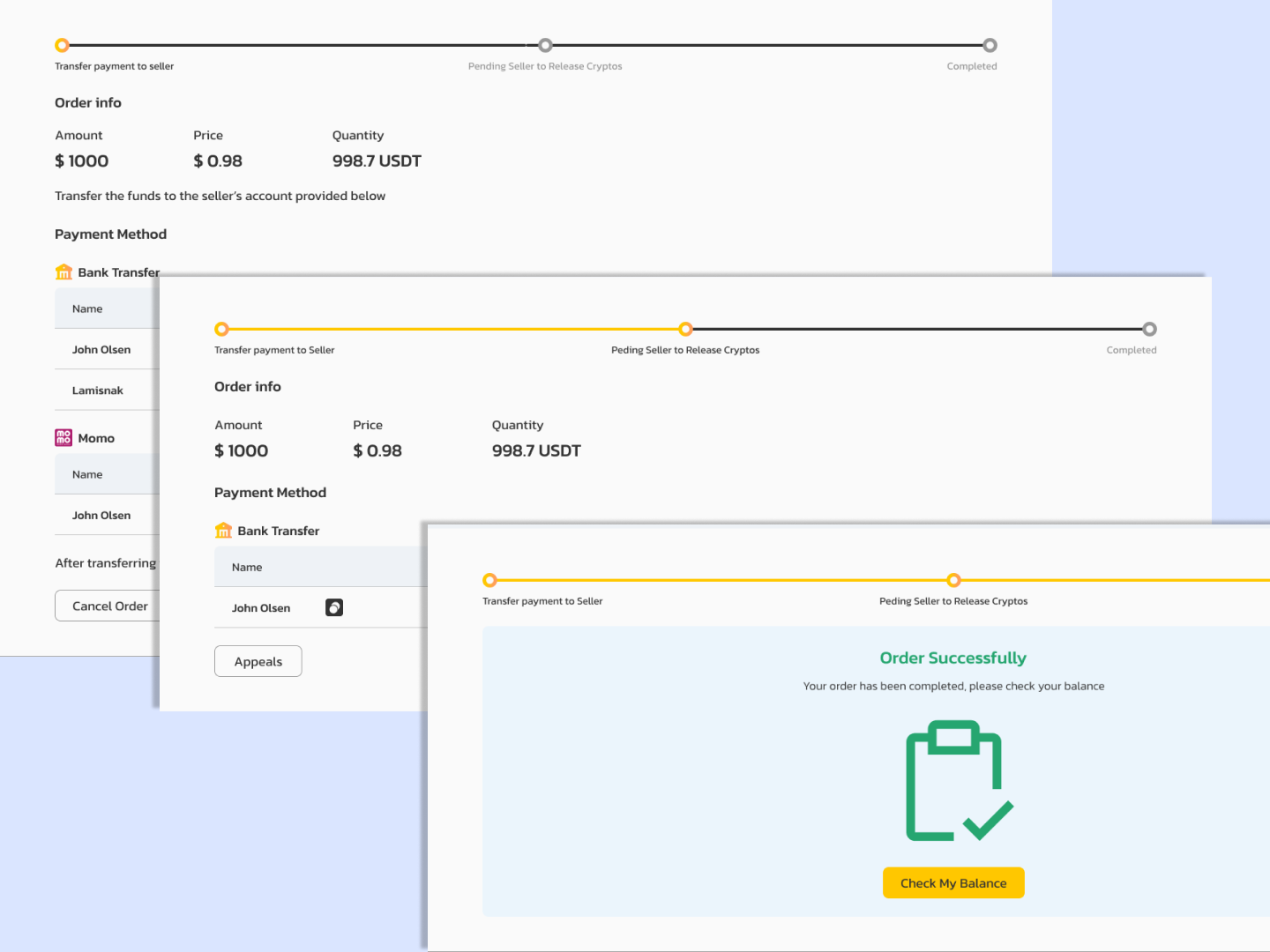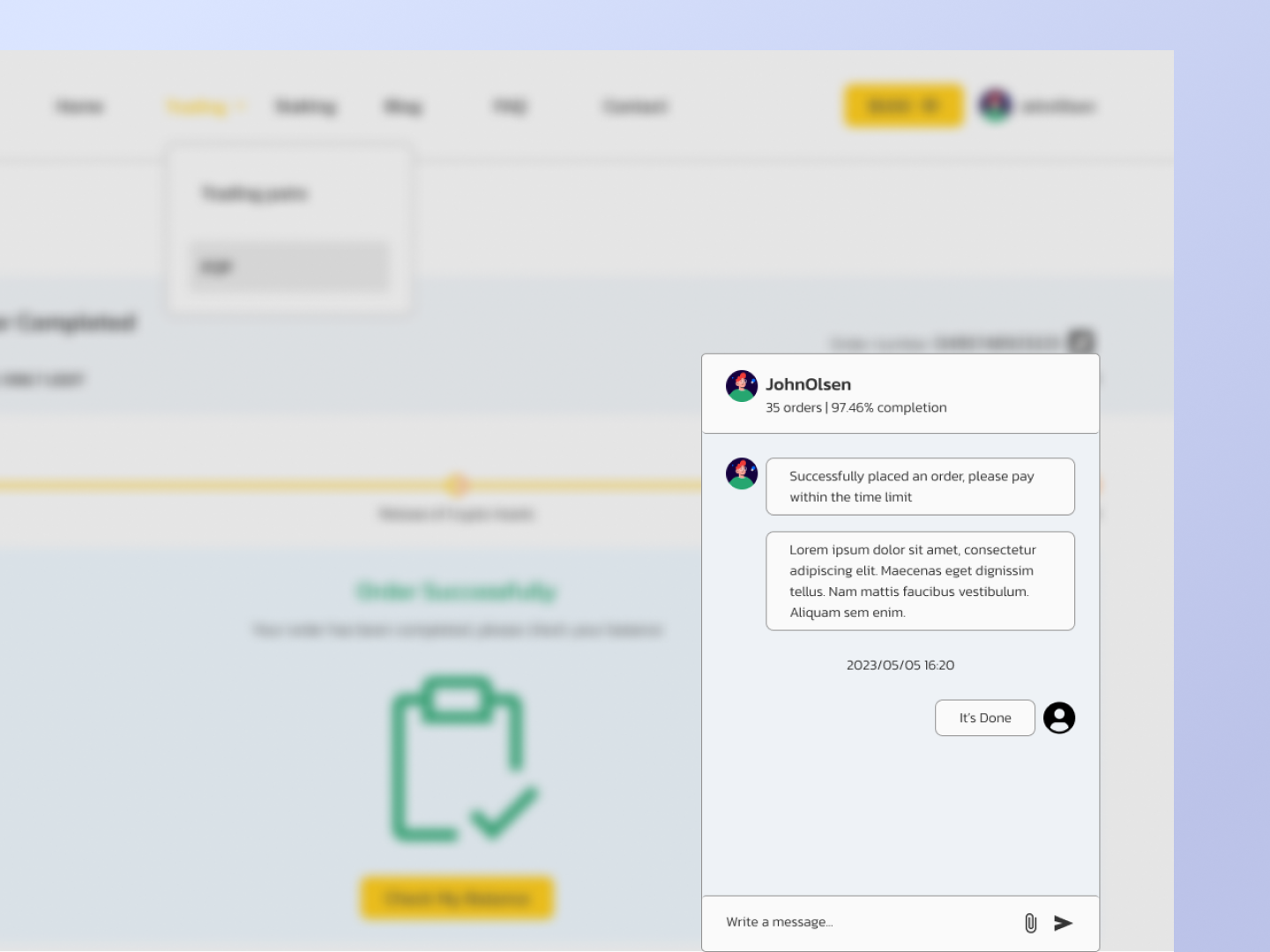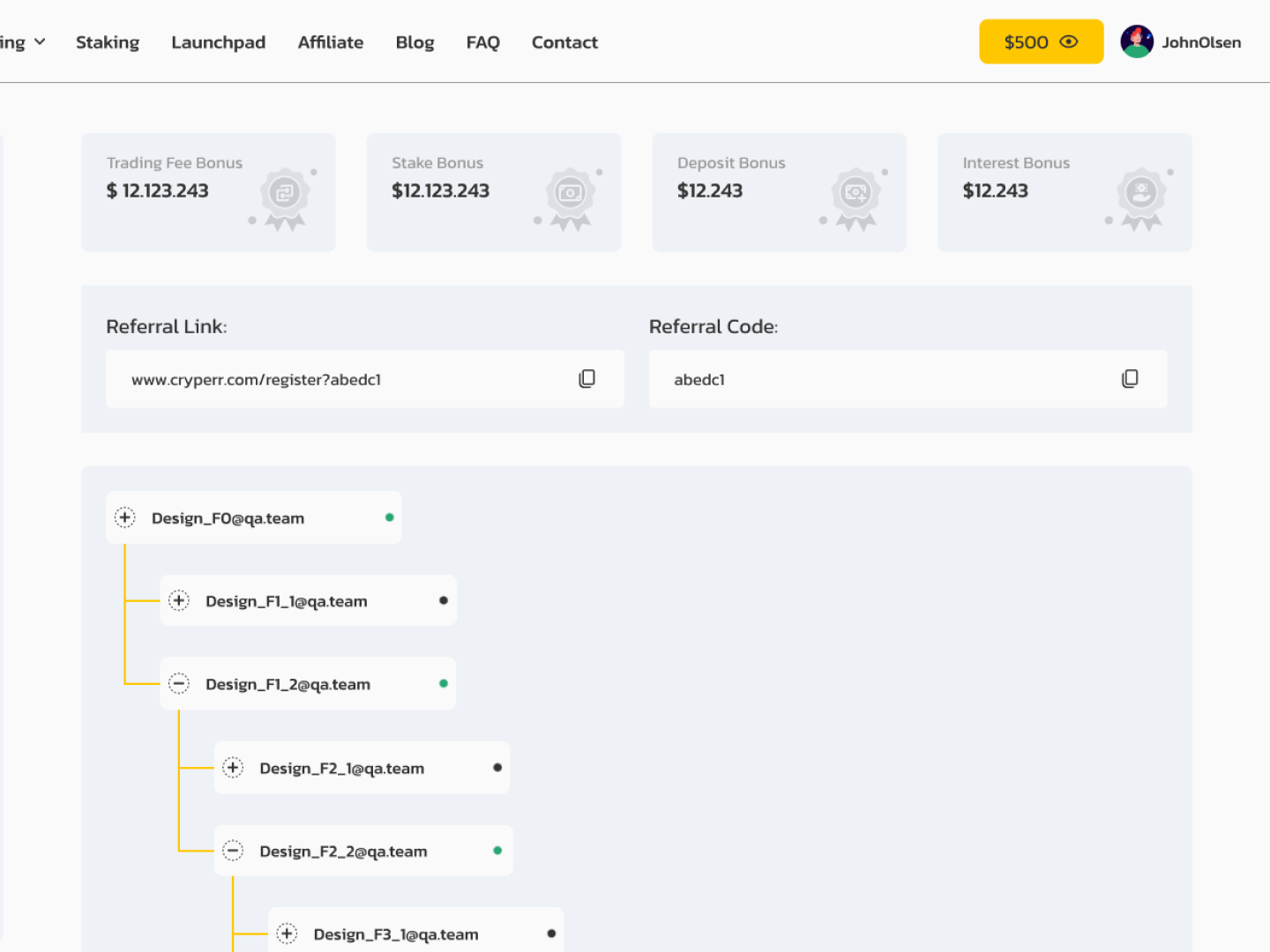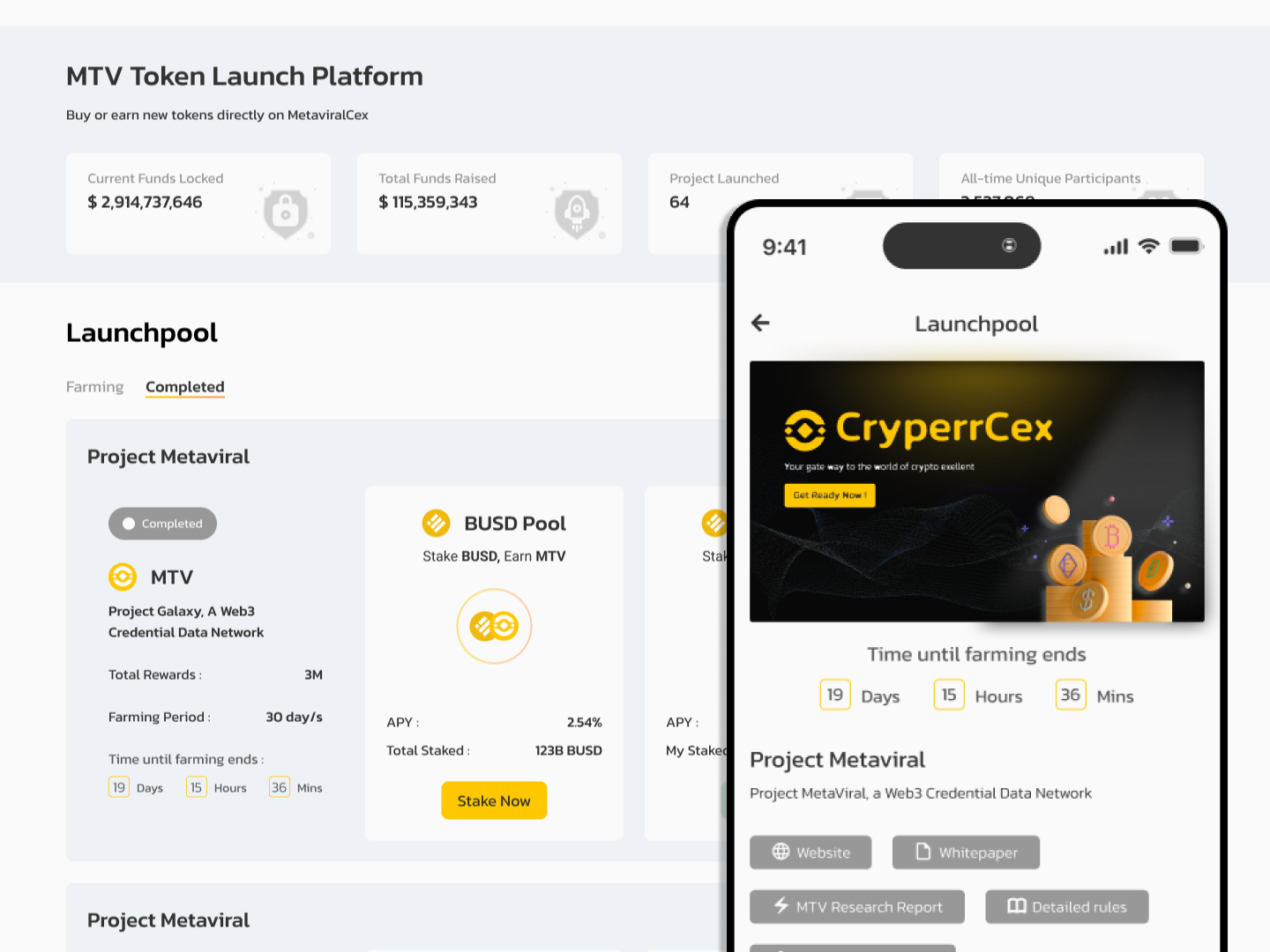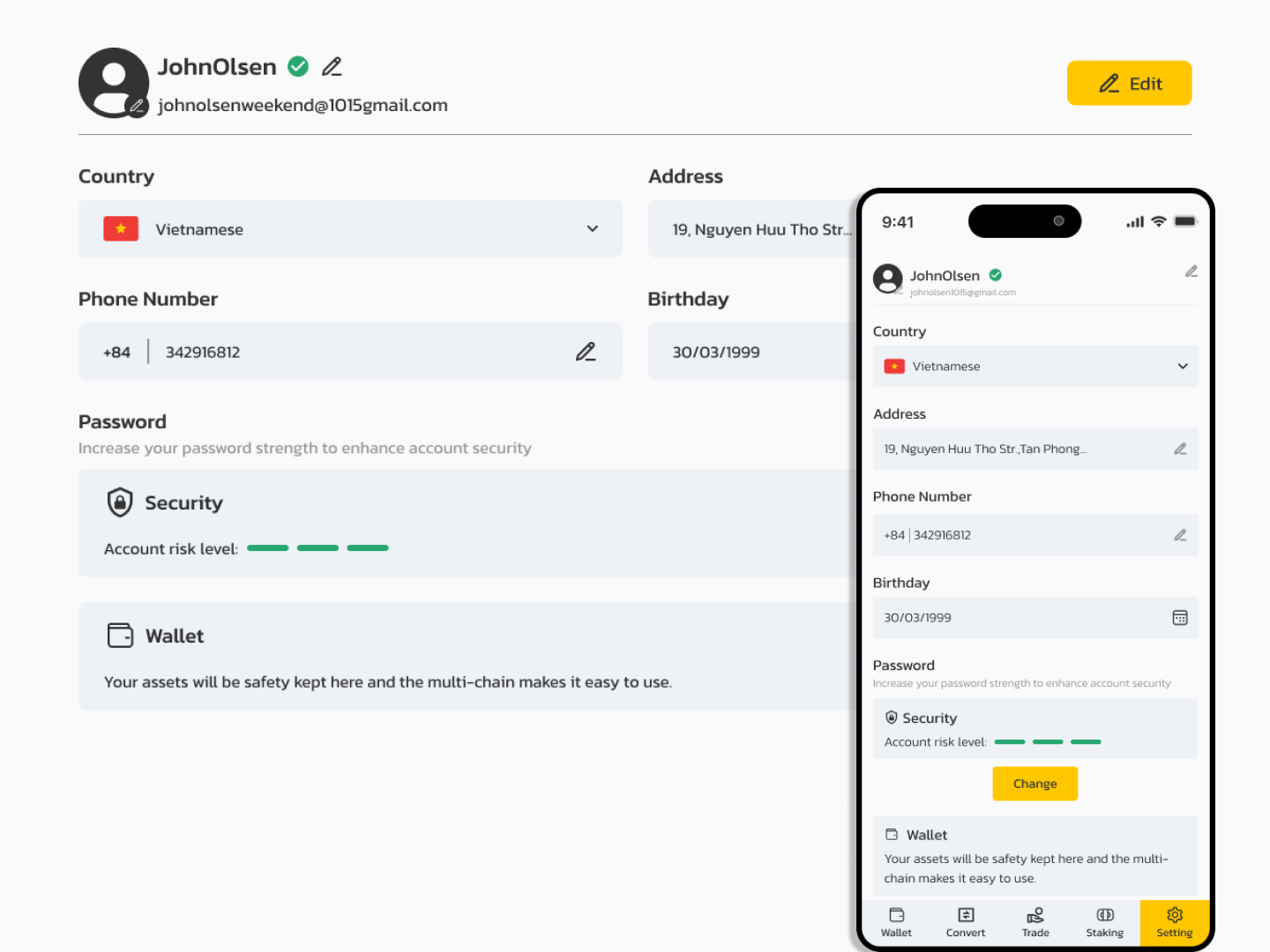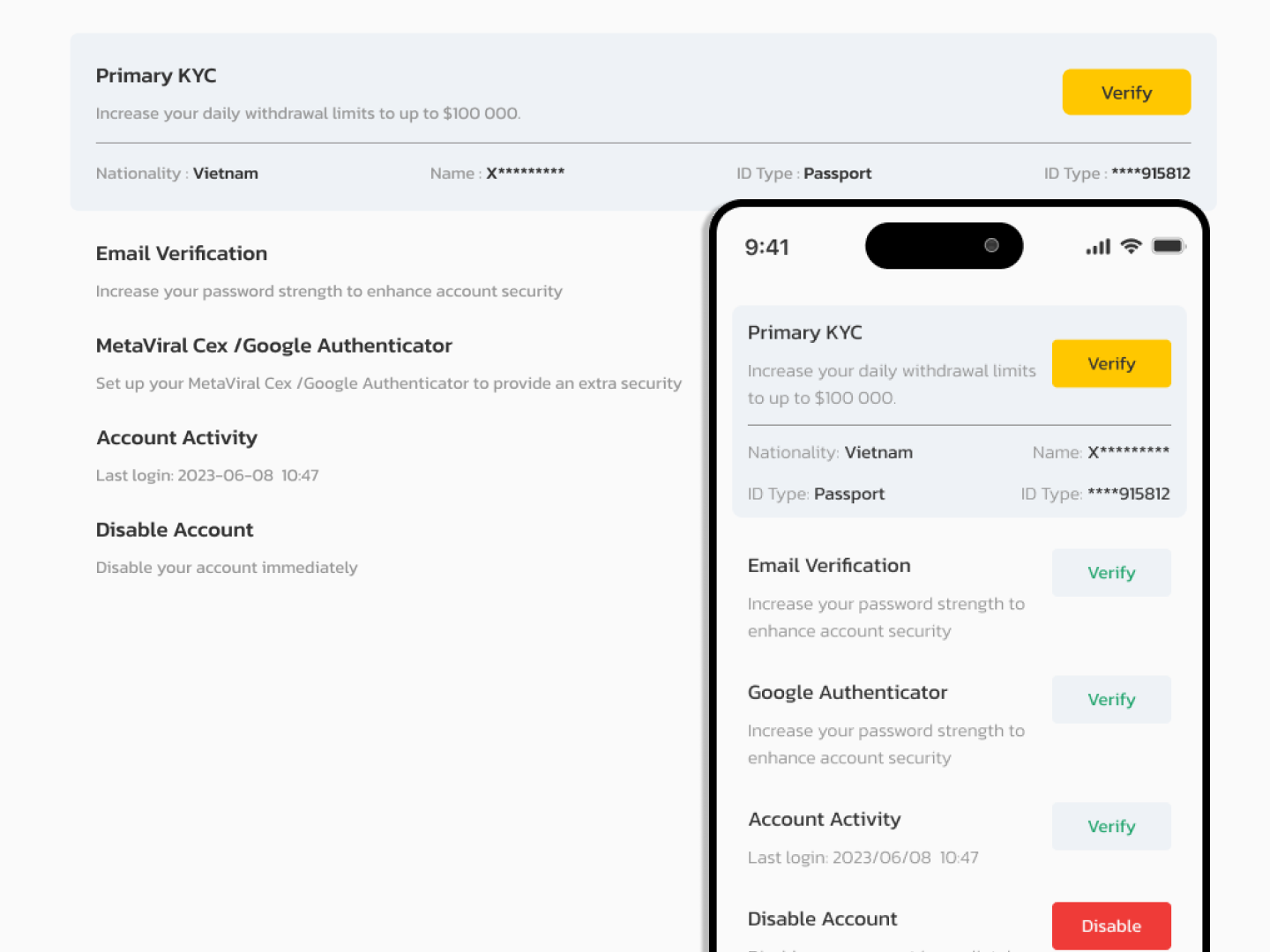- Features
-
More Features Coming Soon
-
- Services
- Documentation
- Contact Us
Add Payment Methods
Step 1: Log in to your MetaviralCex account and go to “Trading” – “P2P”.
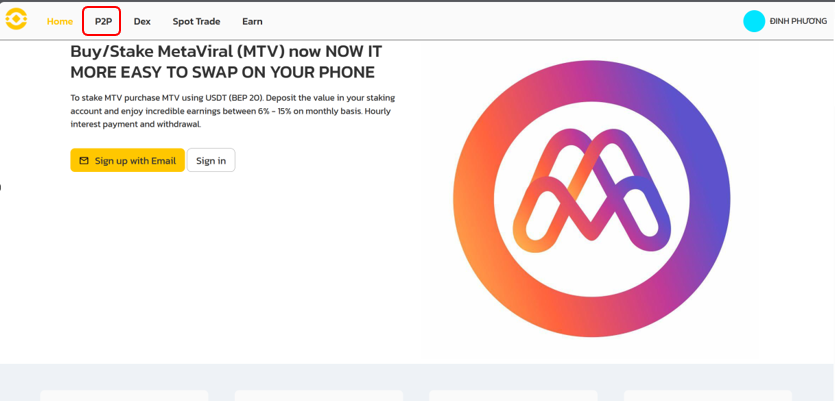
Step 2: Click “User Center” – “Add payment method”.
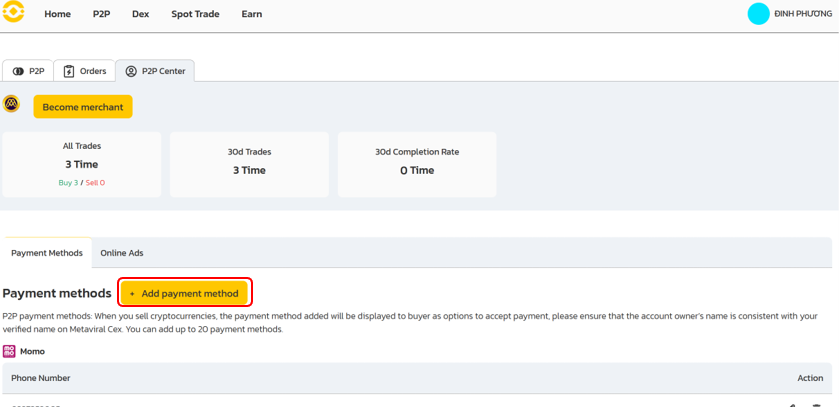
Step 3: The [Select payment method] pop-up will appear. Choose a preferred payment method from the available payment options. Enter your payment details and tap “Confirm”.
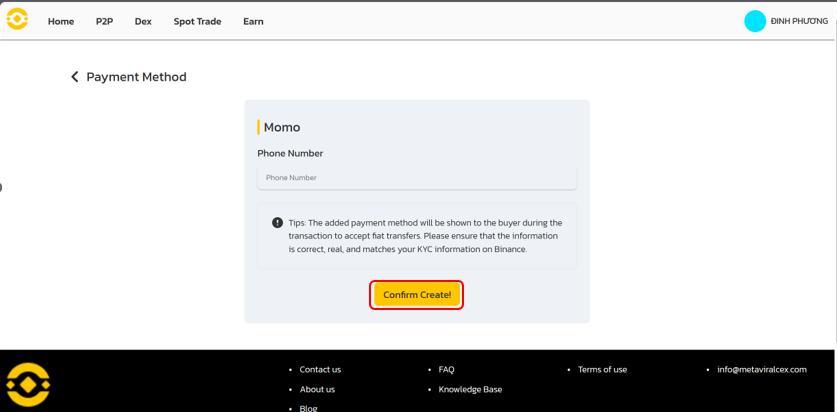

Create Ads
Step 1: Log in to your MetaviralCex account and go to “Trading” – “P2P”.
Before creating ads, you need to add your preferred payment methods first. For more details, please refer to How to Add New Payment Methods for P2P Trading.
Step 2: Click “User Center” – “Online Ads” and click “Post Ads”.

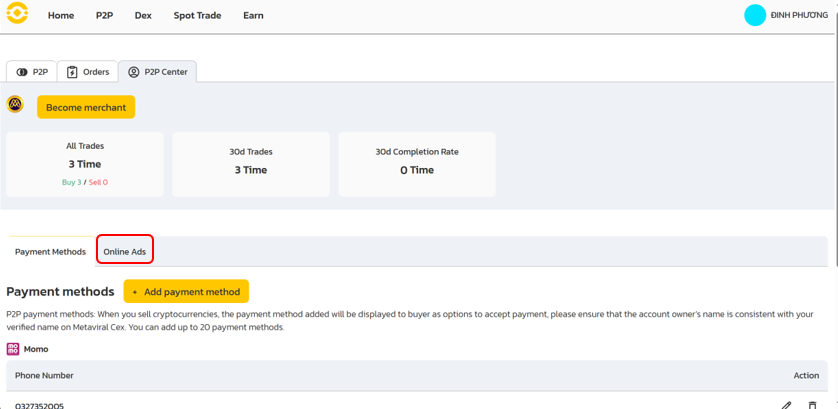
If you are not a merchant, please click on “Become a Merchant” to become a mercher.

Step 3: Select the ad type (buy or sell), the crypto asset, and the fiat currency, and enter the price for the ad.
If you choose “I want to buy”, the system will create [Sell ads].
If you choose “I want to sell”, the system will create [Buy ads].
Step 4: Set the total trading amount, order limit and add payment methods.
Please note that buyers must complete payment within the payment time limit you set. Otherwise, the order will be canceled.
Step 5: You can add the following information for your ad:
Terms: the remarks will be a reference for users before they place the order.
Auto reply: the message will be automatically sent to the counterparty after they place the order.
Counterparty conditions: users who do not meet the conditions will not be able to place an order.
Step 6: Kindly review the details you filled up for your ad and click “Confirm”.When the ad is published, you can edit, close, or turn it online/offline. Please note that you will not be able to change an ad once you close it.
Create Order
Sell Order
Step 1: Log in to your MetaviralCex account and go to “Trading” – “P2P”.
Before trading on the P2P market, you need to add your preferred payment methods first. For more details, please refer to How to Add New Payment Methods for P2P Trading.
Step 2: Select the crypto you want to sell. You can filter all P2P advertisements using the filters. Click “Sell” next to the preferred ad.
Confirm the order details. Enter the amount of crypto to sell, and the system will automatically calculate the amount of fiat you can get. Click “Sell”.
Step 3: The order status will be shown as [Pending Payment]. The buyer should transfer the funds to you via your preferred payment method within the time limit. You may use the [Chat] function on the right to contact the buyer.
Step 4: After the buyer makes the payment, the order status will change to [Release crypto to the buyer]. Always confirm that you have received the buyer’s payment in your bank account or wallet before clicking “Payment received” and “Confirm”. DO NOT release crypto to the buyer if you haven’t received their payment.
Step 5: You will be prompted to confirm the release of crypto with email verification or 2FA verification.
Step 6: The order is now complete. You can click “Check my balance” to check the remaining balance of your Wallet.
Buy Order
Step 1: Log in to your MetaviralCex account and go to “Trading” – “P2P”.
Before trading on the P2P market, you need to add your preferred payment methods first. For more details, please refer to How to Add New Payment Methods for P2P Trading.
Step 2: Select the crypto you want to sell. You can filter all P2P advertisements using the filters. Click “Buy” next to the preferred ad.
Confirm the order details. Enter the amount of crypto to sell, and the system will automatically calculate the amount of fiat you can get. Click “Buy”.
Step 3: You will see the seller’s payment details. Please transfer to the seller’s preferred payment method within the time limit. You may use the [Chat] function on the right to contact the seller.
After you have made the transfer, click “Transferred, notify seller” and “Confirm”.
Important Note: You need to transfer the payment directly to the seller through a bank transfer or other third-party payment platforms based on the seller’s payment information. If you have already transferred payment to the seller, do not click “Cancel Order” unless you have already received a refund from the seller in your payment account. Do not click “Transferred, notify seller” or “Confirm” unless you have paid the seller.
Step 4: After the seller confirms your payment, they will release the cryptocurrency to you and the transaction is considered completed. You can click “Check my balance” to view the assets.
If you cannot receive the cryptocurrency within 15 minutes after clicking “Confirm”, you can click “Appeal” to contact MetaiviralCex Customer Support agents for assistance.
Please note that you cannot place more than two ongoing orders at the same time. You must complete the existing order before placing a new order.