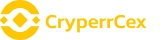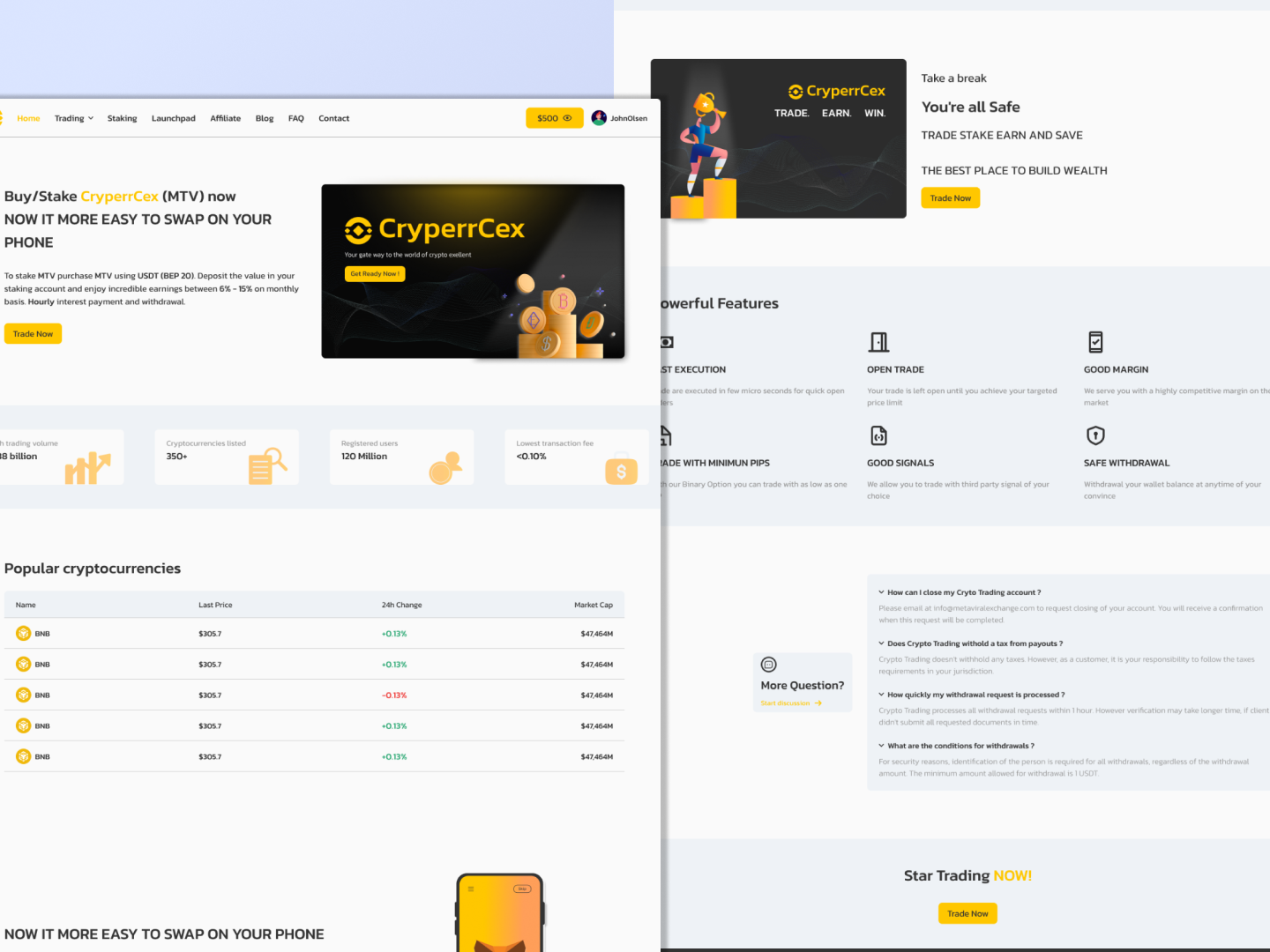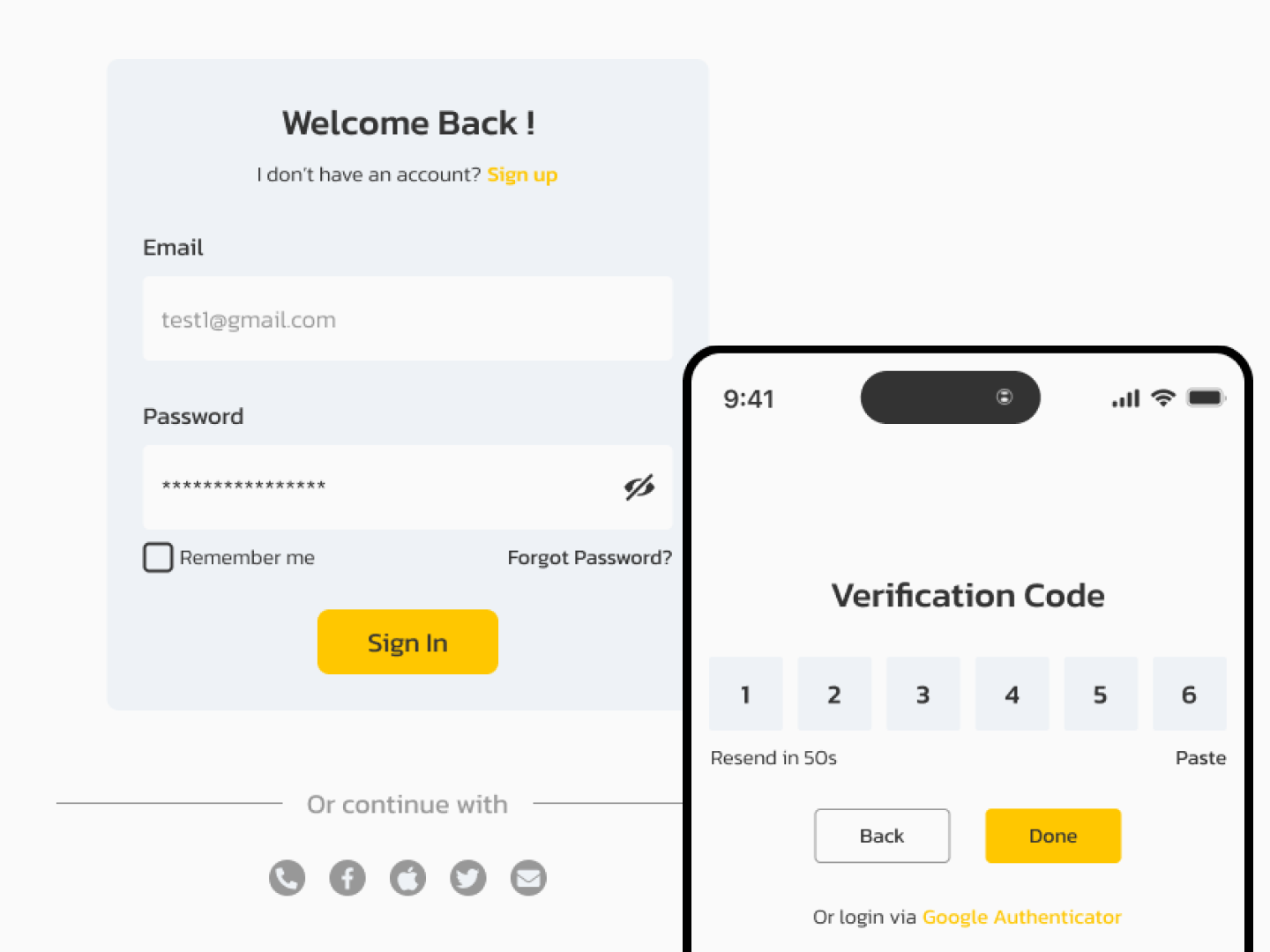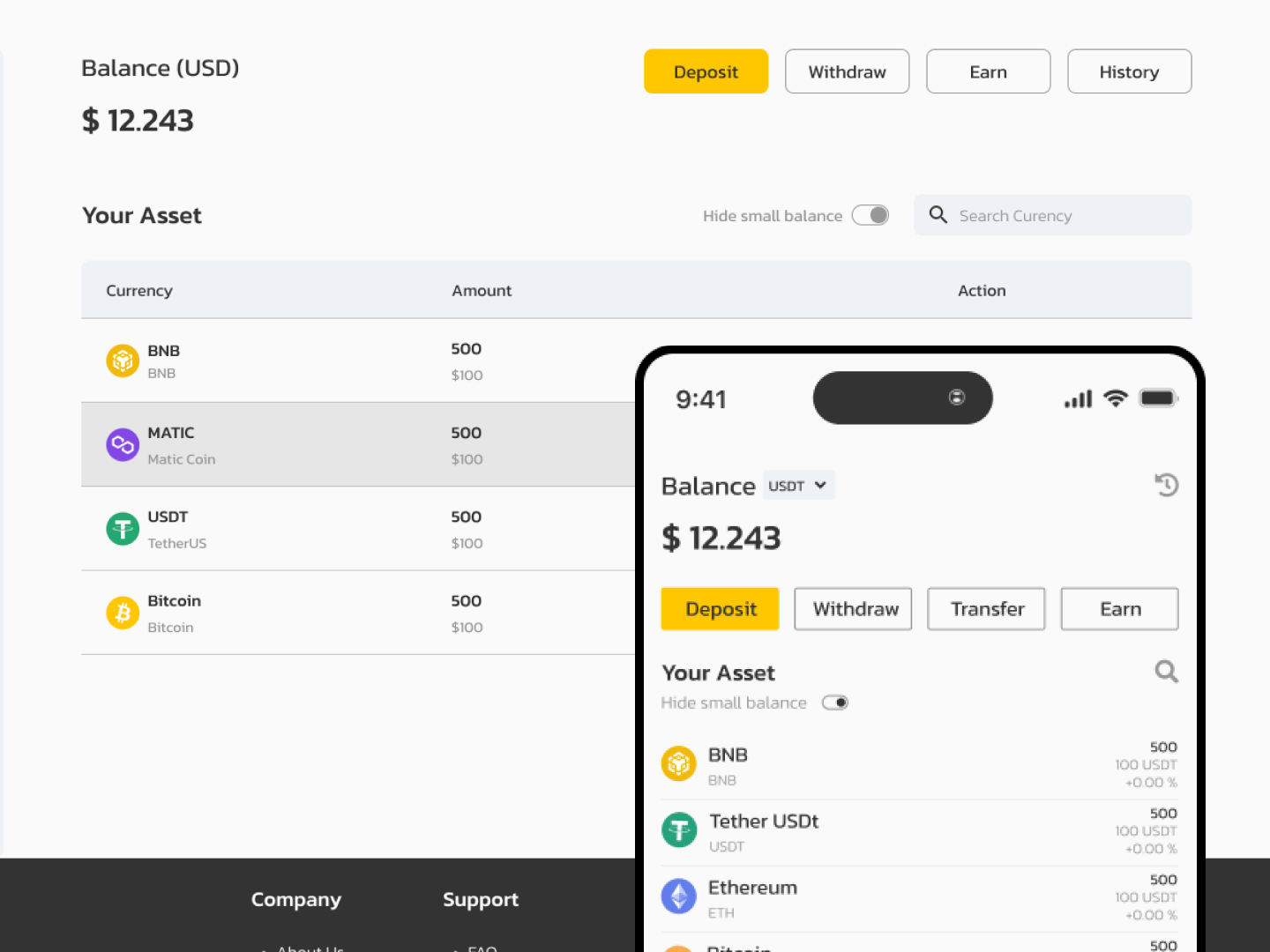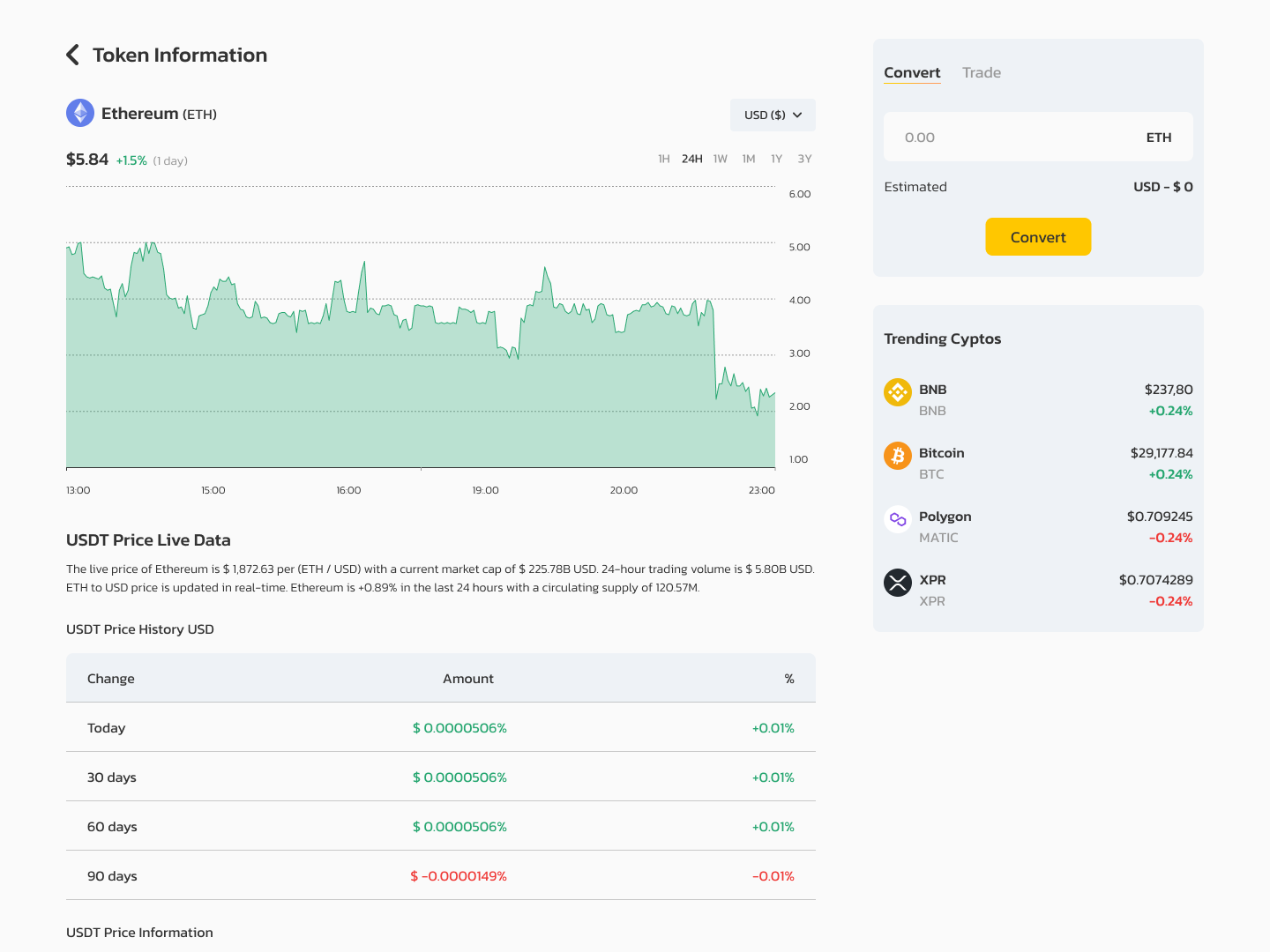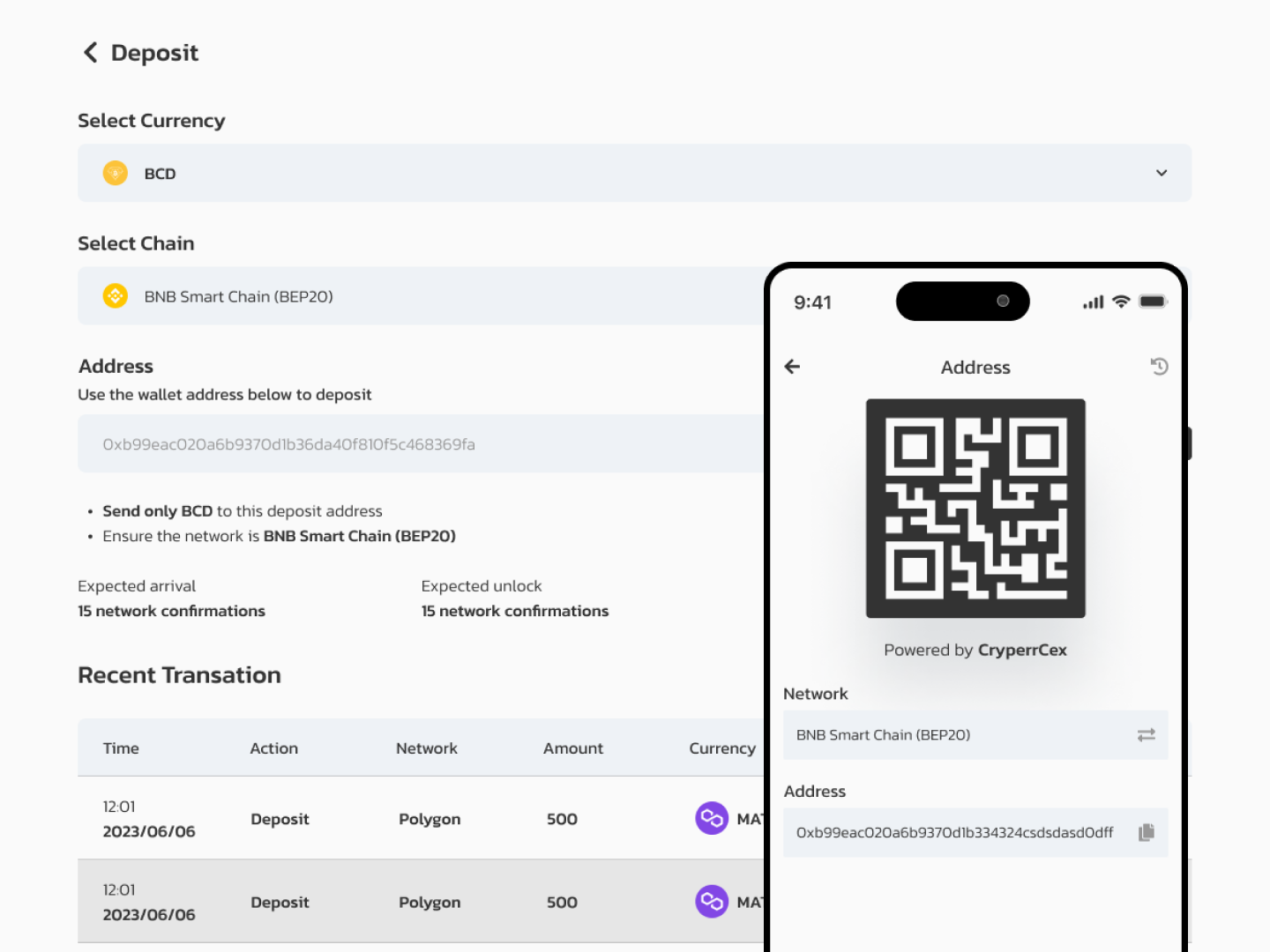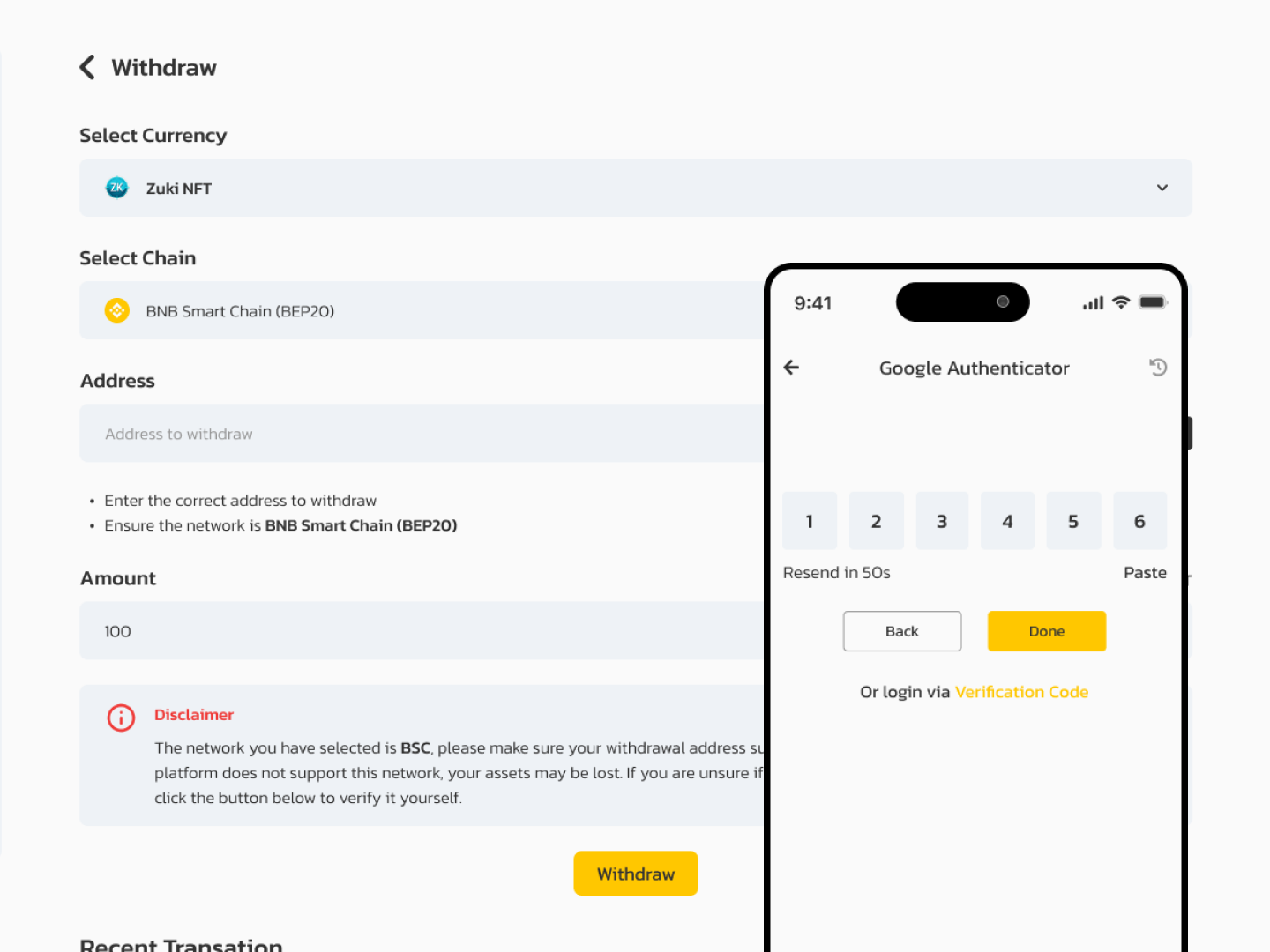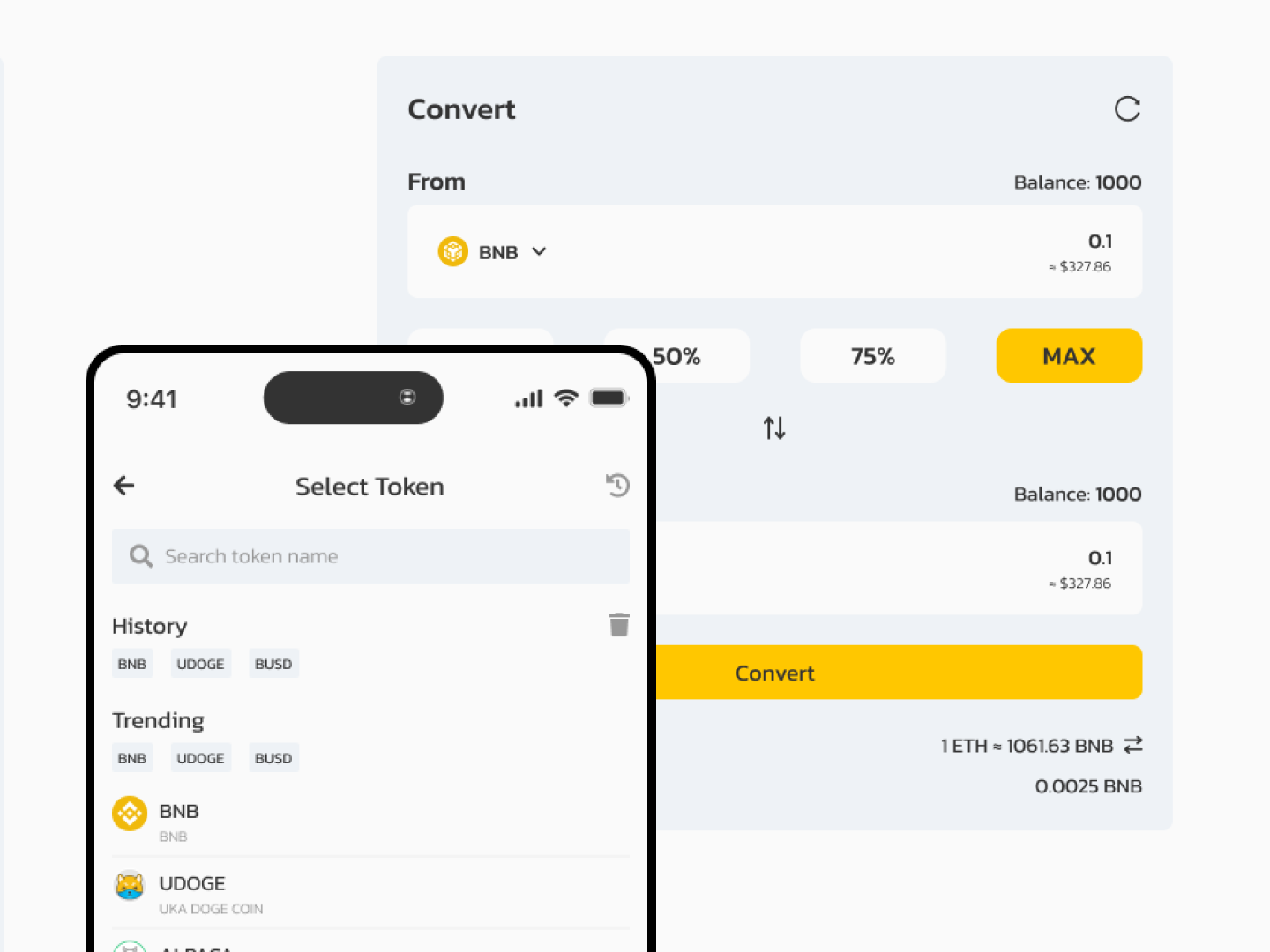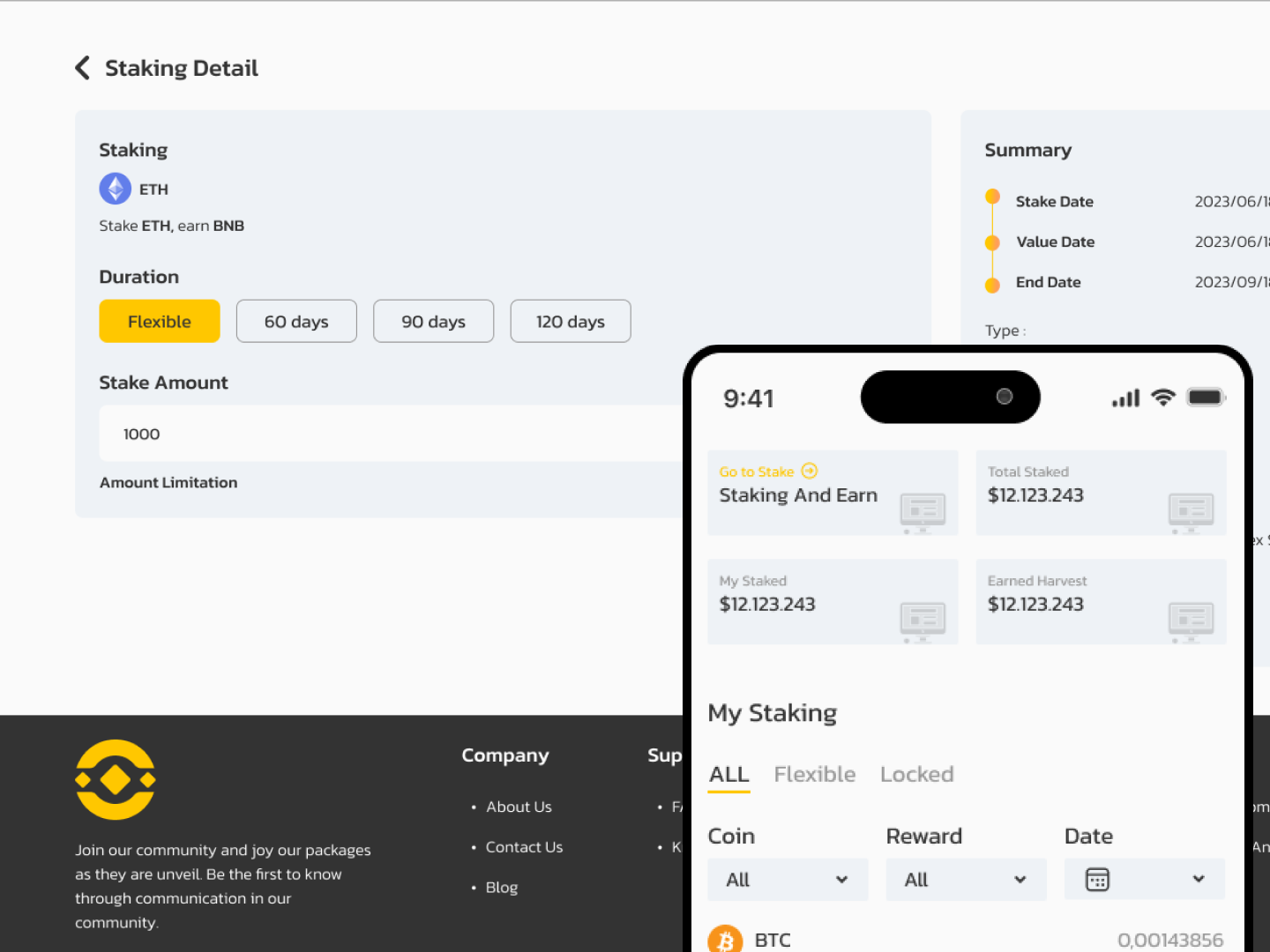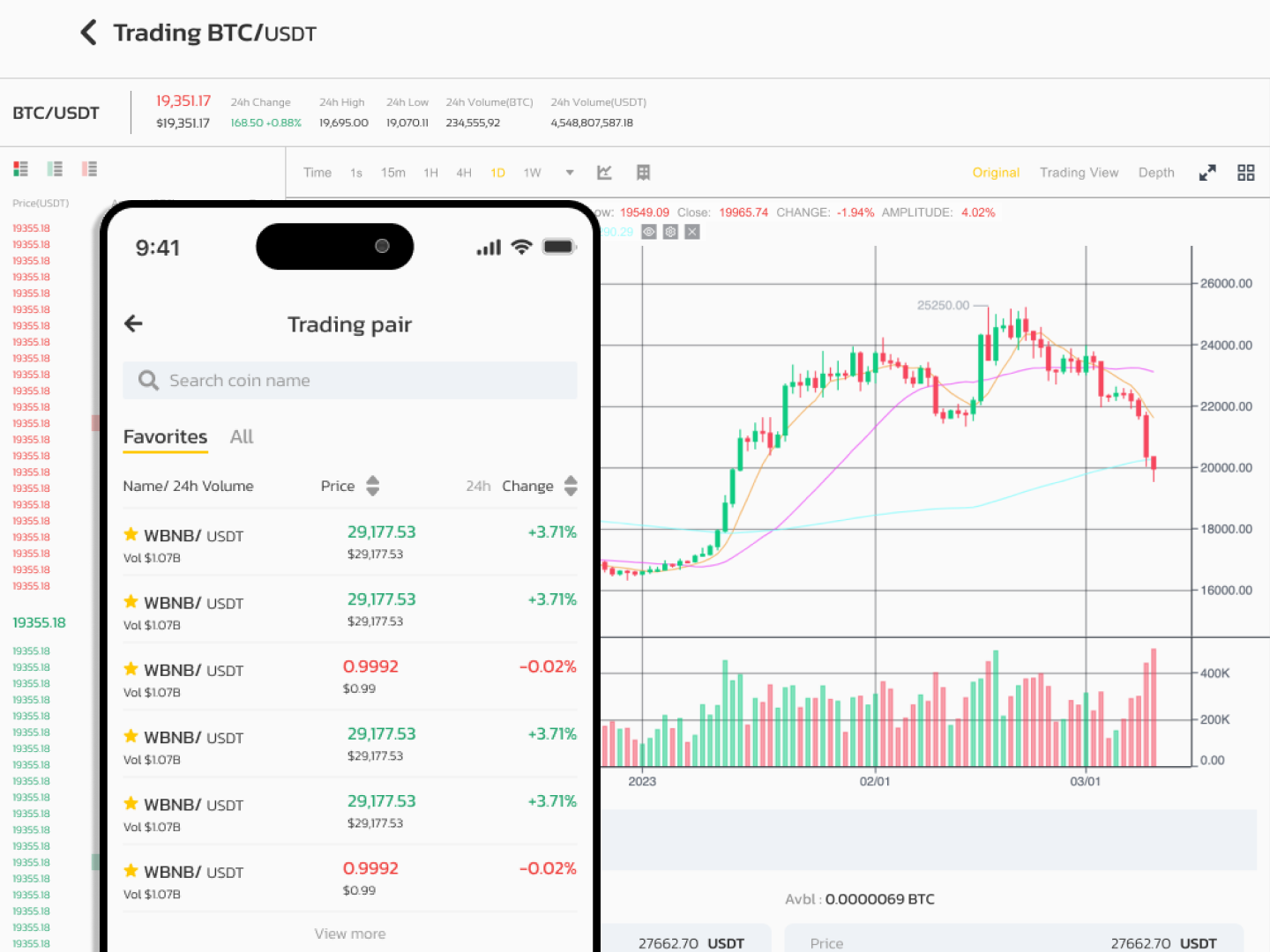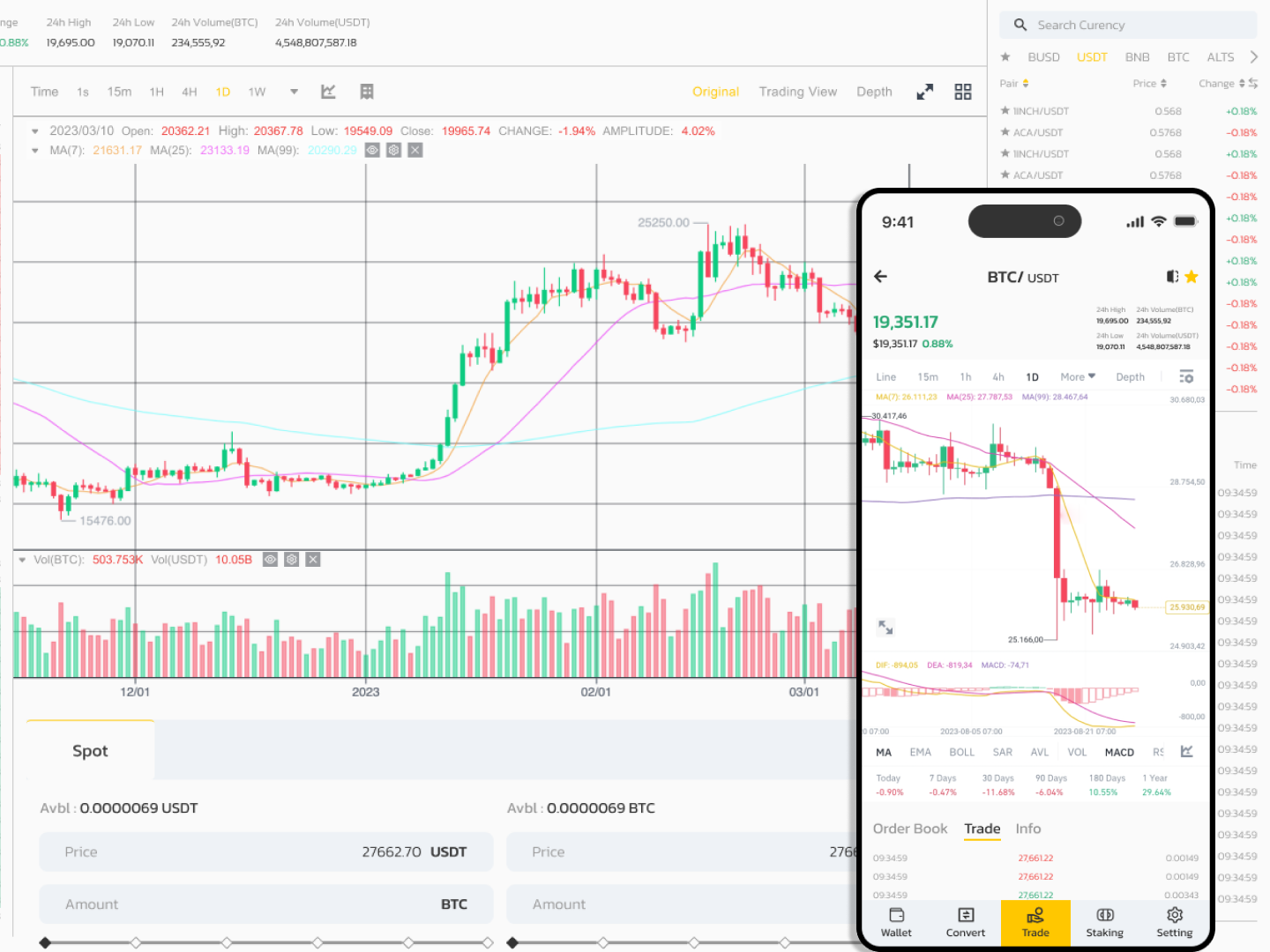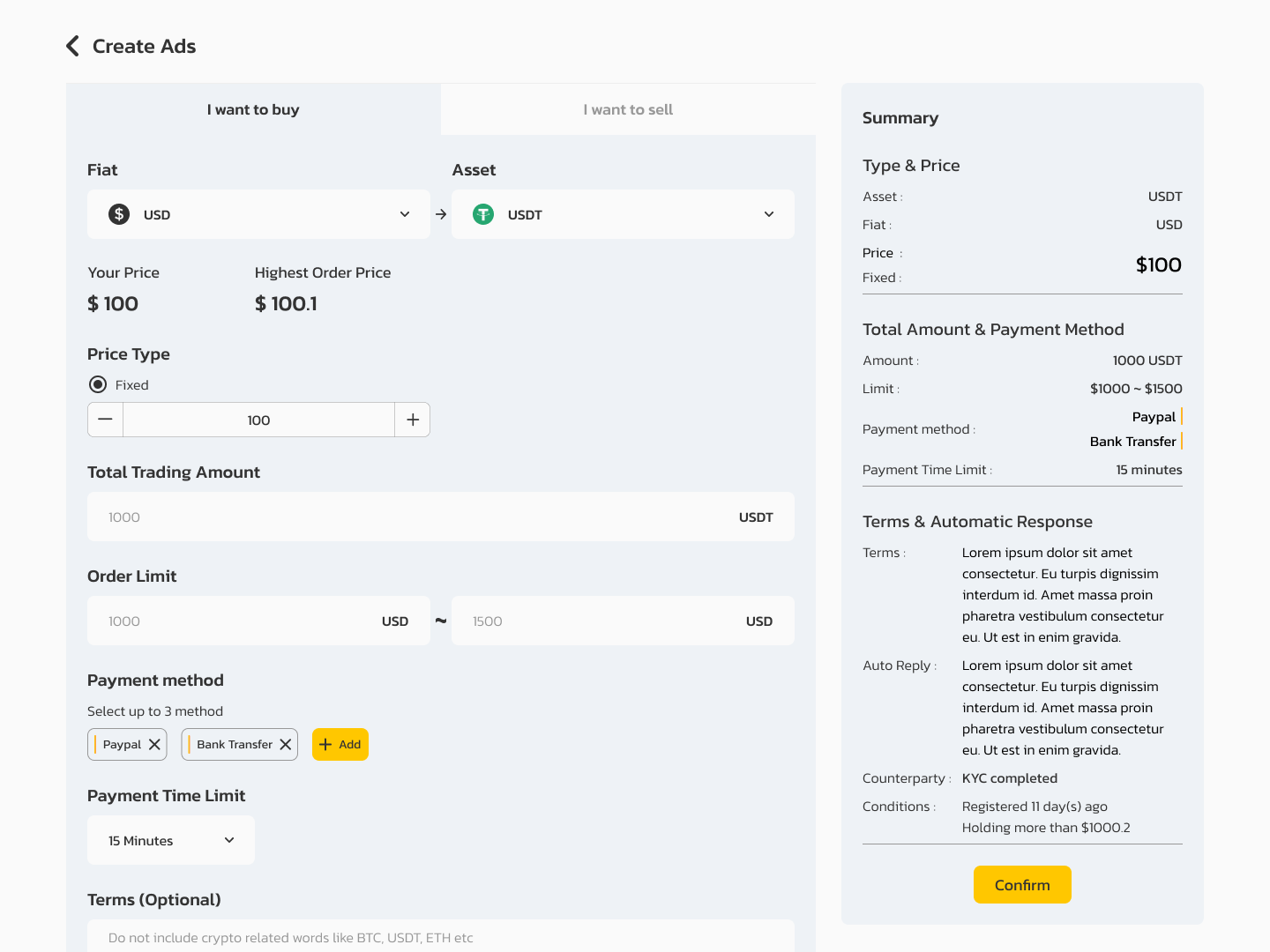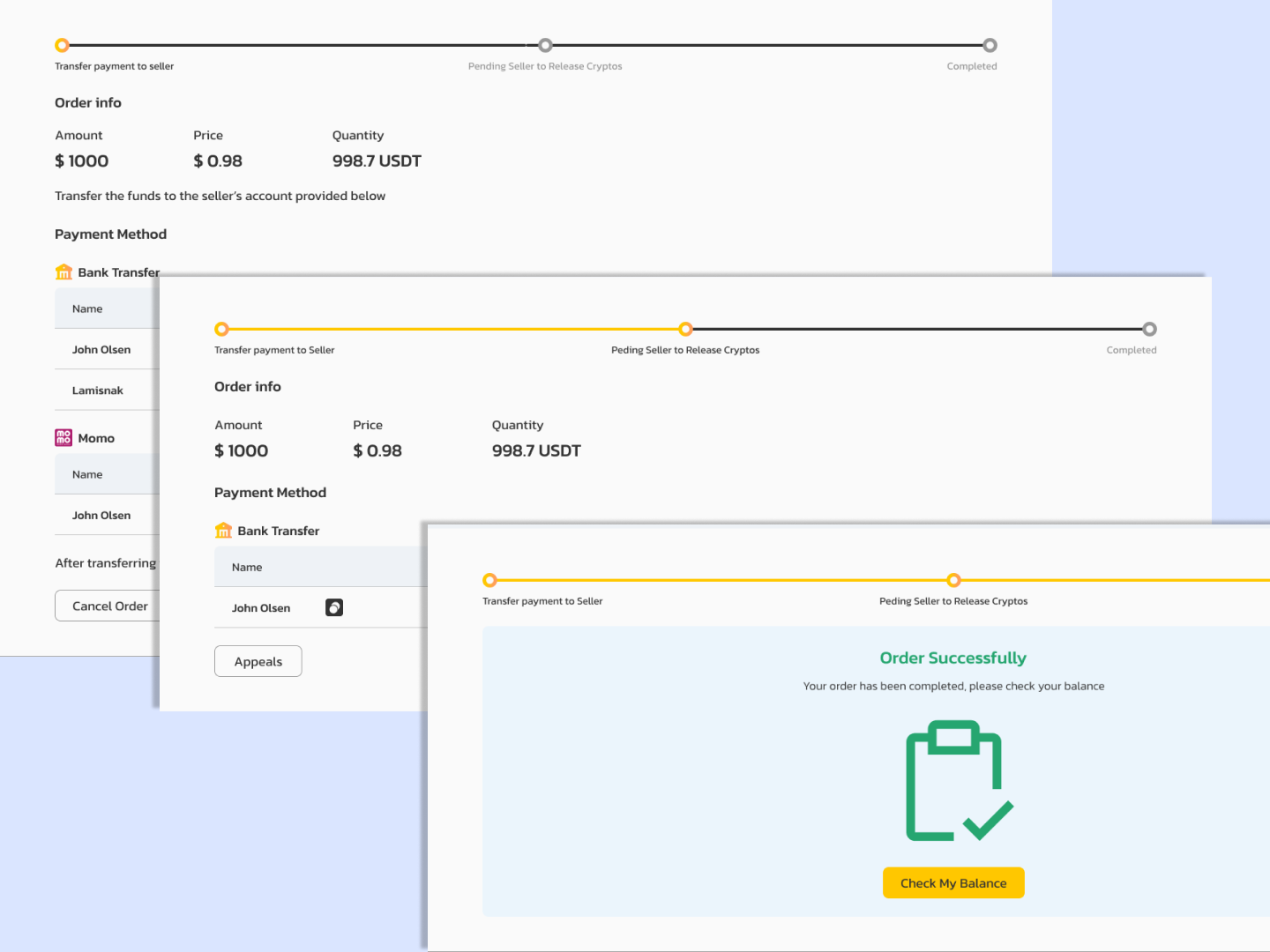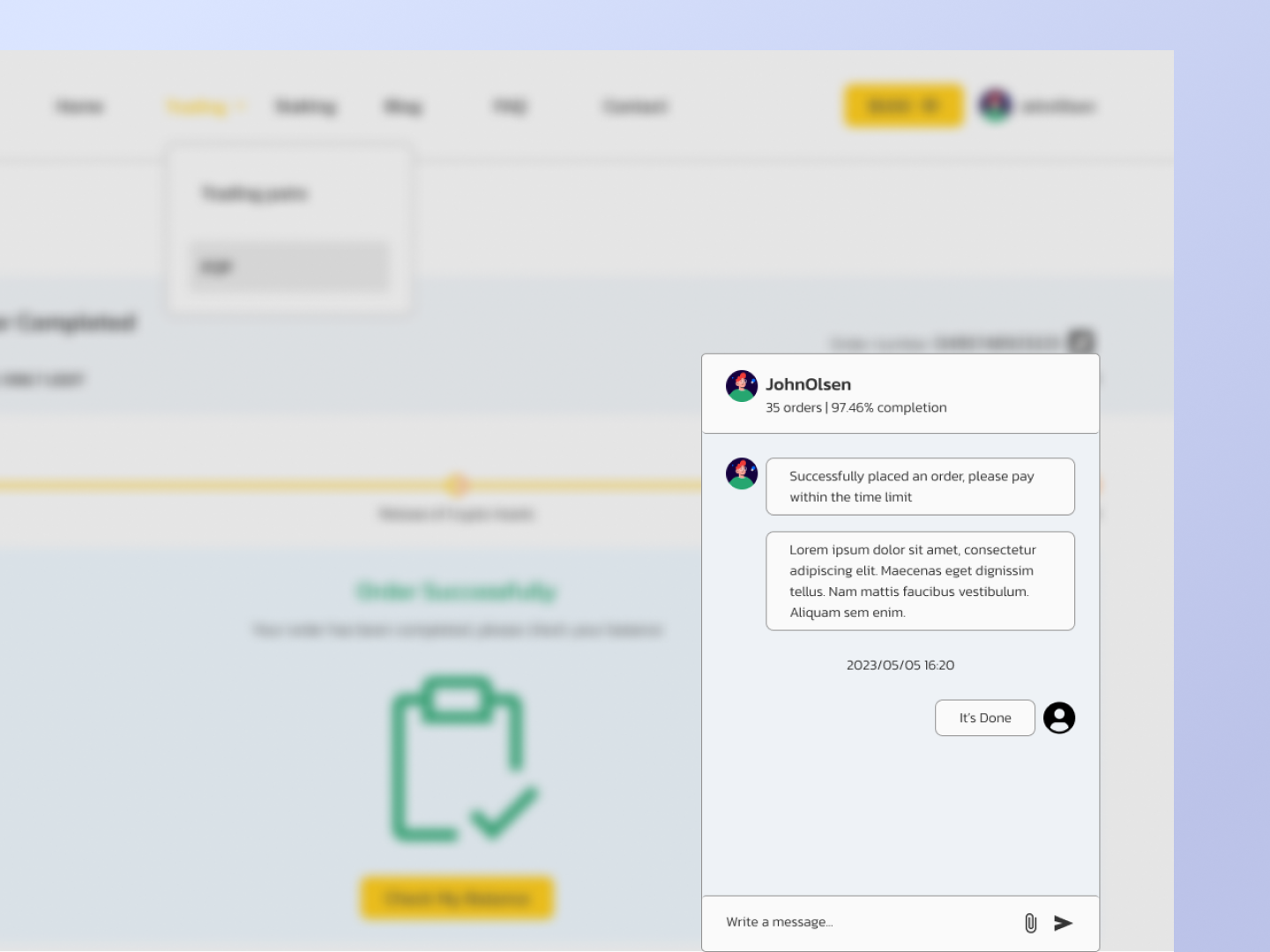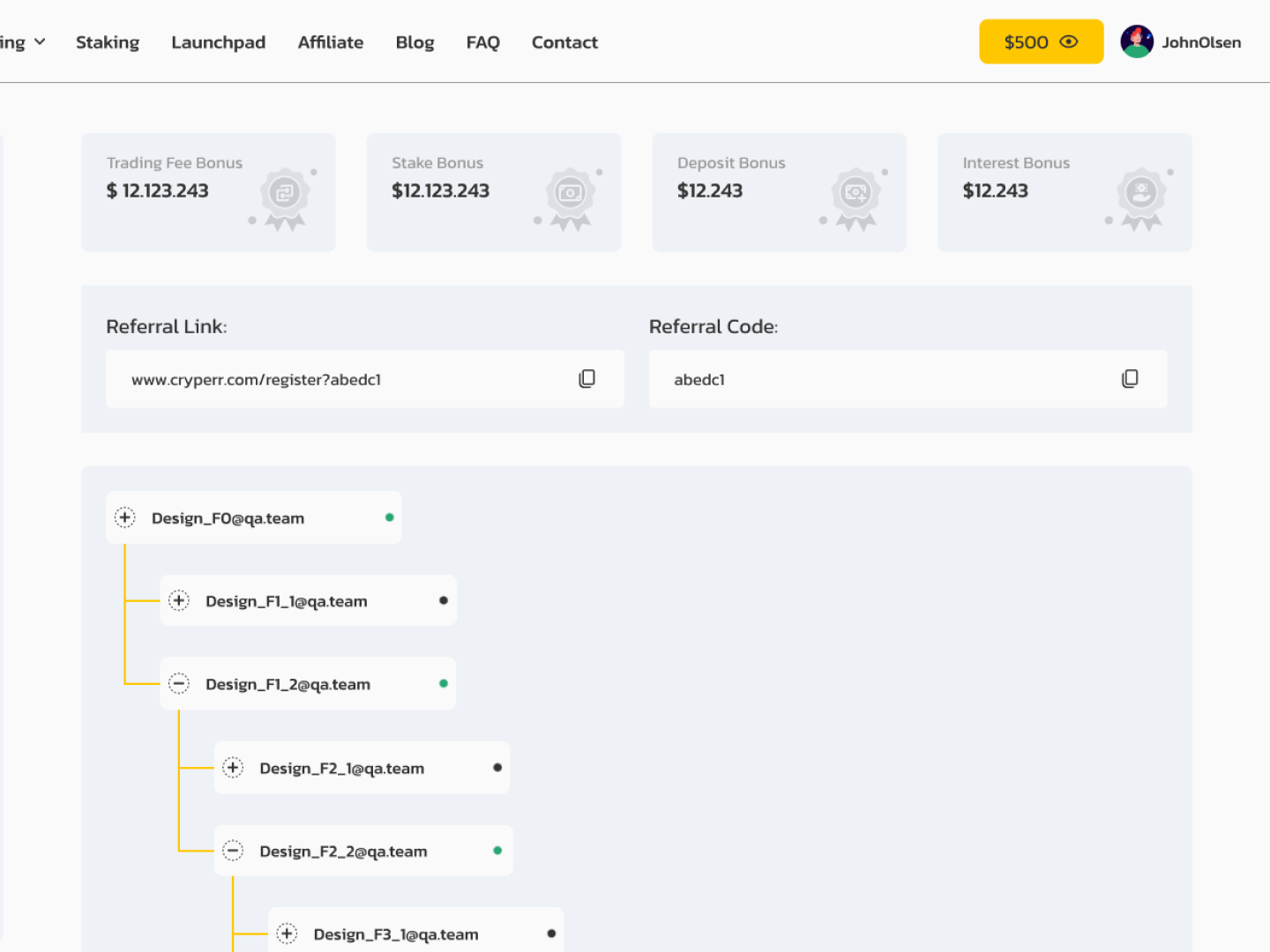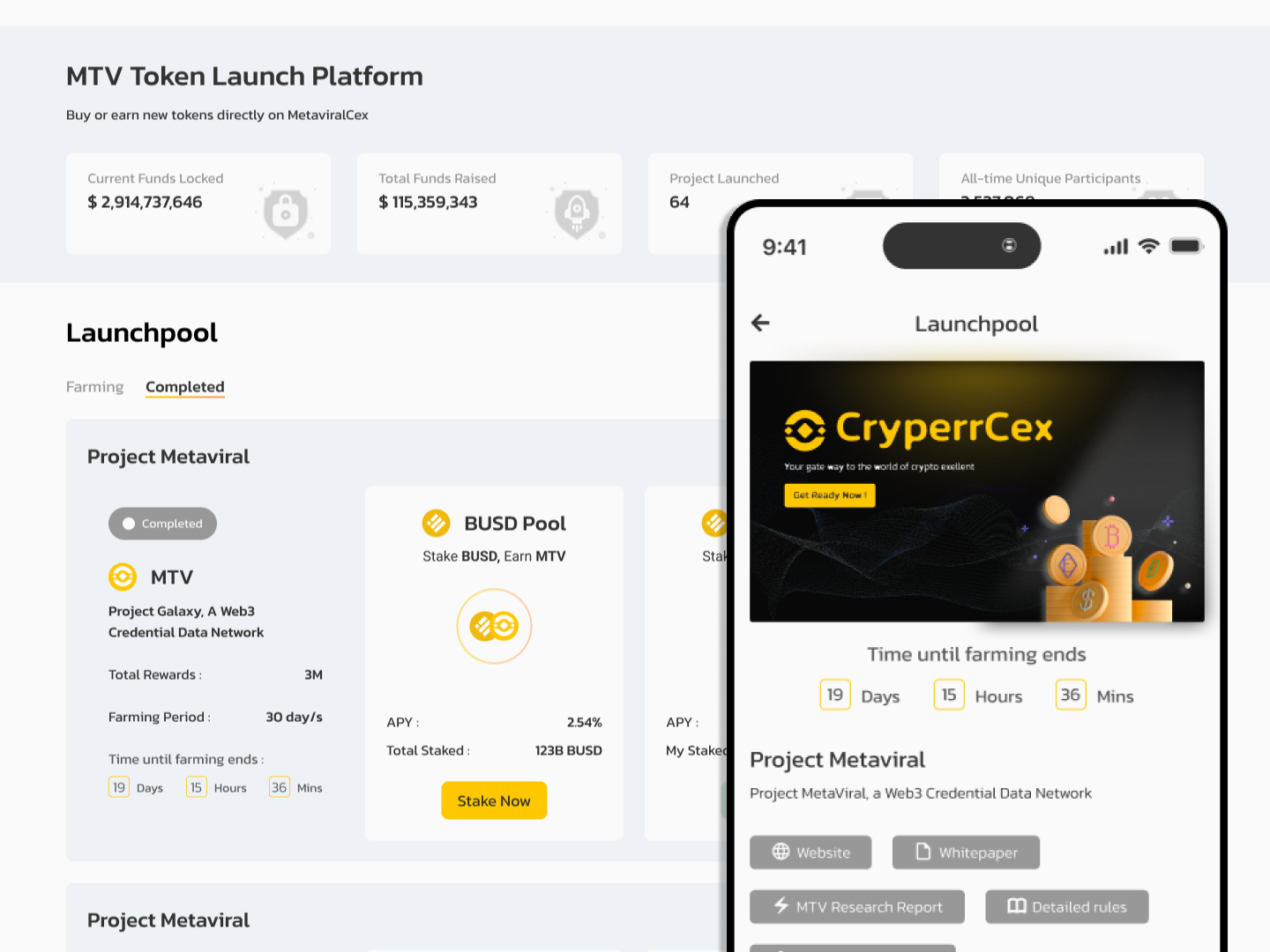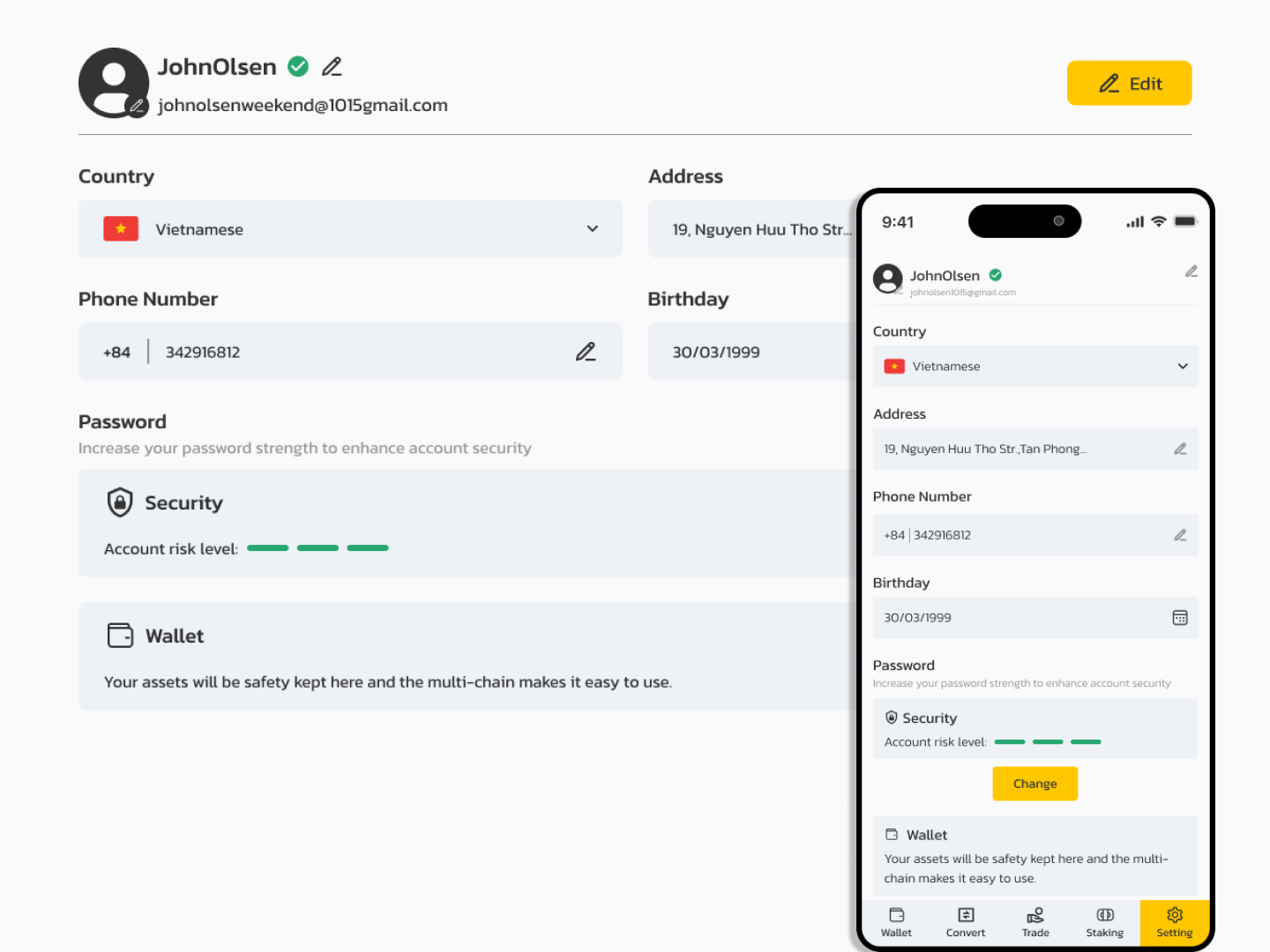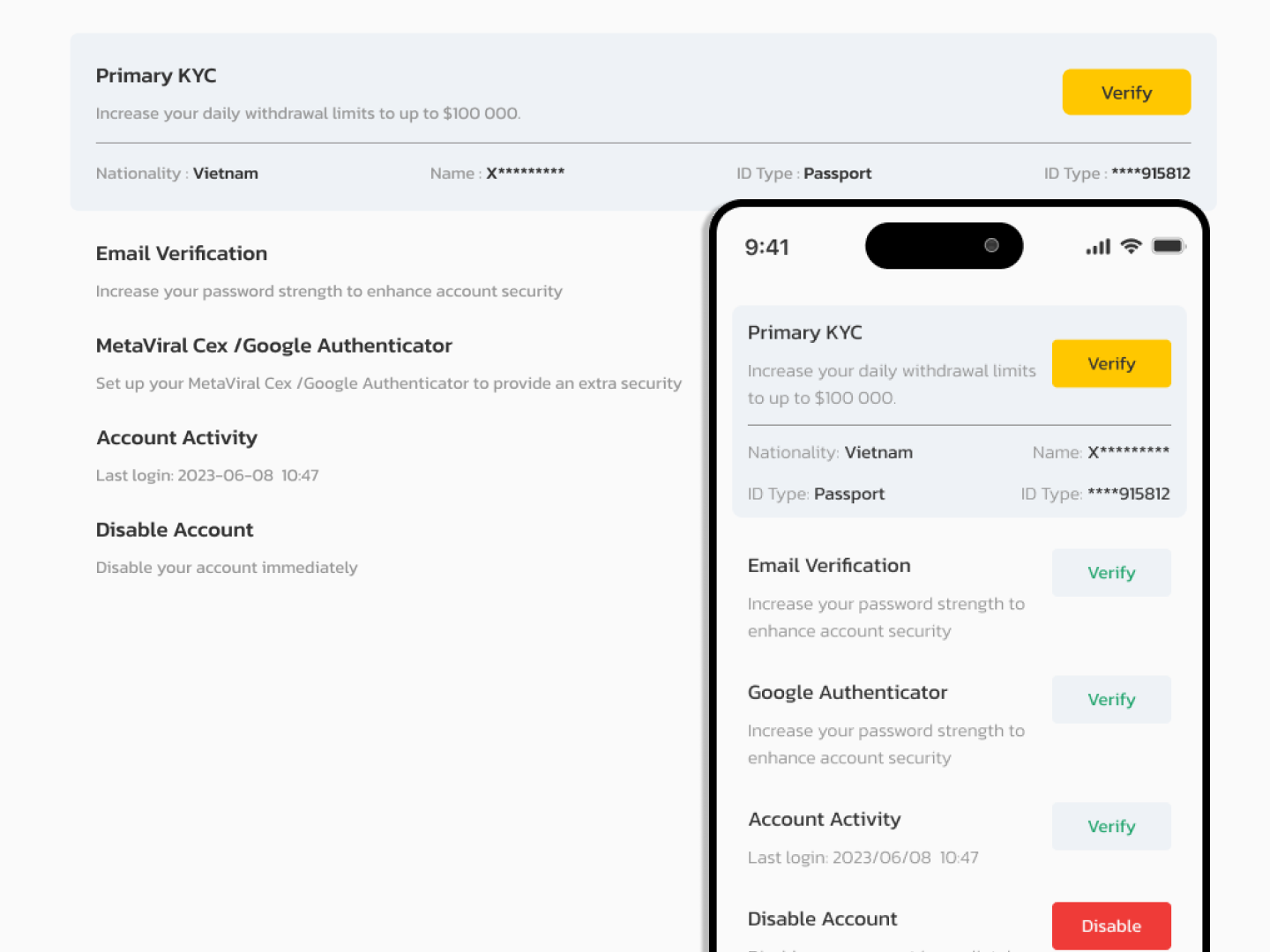- Features
-
More Features Coming Soon
-
- Services
- Documentation
- Contact Us
Currency
Create a Currency
Step 1: On the Currency screen, click on the Create a Currency button on the top-left.
Step 2: Fill in the information in the Create a currency screen refer to the following table for more details on the fields.
| No | Field | Description |
| 1 | Title | Currency name |
| 2 | Code | Currency code |
| 3 | Type | Currency Type:Crypto: BNB, ETH,…Fiat: USD, EUR,… |
| 4 | Min Crawl | The minimum number of currencies to transfer to the admin wallet |
| 5 | Transfer Fee | Transfer fee |
| 6 | Transfer Fee Type | Transfer type:Percent: The transfer fee will be counted as a percentage.Fixed: The transfer fee will be calculated according to the fixed number of currencies. |
| 7 | Swap Enable | Choose the currencies that this currency can swap |
| 8 | Swap Fee | Swap fee |
| 9 | Swap Fee Type | Swap type:Percent: The swap fee will be counted as a percentage.Fixed: The swap fee will be calculated according to the fixed number of currencies. |
| 10 | Min Swap | The minimum amount of currency per swap |
| 11 | Max Swap | The maximum amount of currency per swap |
| 12 | USD Rate | Currency ratio to USD |
| 13 | Currencies | |
| 14 | Currency Icon | Icon/Logo of the currency |
| 15 | Status | Status of the currency |
Step 3: Click on the Save button.
Edit a Currency
Currency Information
Step 1: Click on the Edit icon next to the Currency to edit.
Step 2: Change the information as needed refer to the following table for more details on the fields
| No | Field | Description |
| 1 | Title | Currency name |
| 2 | Code | Currency code |
| 3 | Type | Currency Type:Crypto: BNB, ETH,…Fiat: USD, EUR,… |
| 4 | Min Crawl | the minimum number of currencies to transfer to the admin wallet |
| 5 | Transfer Fee | Transfer fee |
| 6 | Transfer Fee Type | Transfer type:Percent: The transfer fee will be counted as a percentage.Fixed: The transfer fee will be calculated according to the fixed number of currencies. |
| 7 | Swap Enable | Choose the currencies that this currency can swap |
| 8 | Swap Fee | Swap fee |
| 9 | Swap Fee Type | Swap type:Percent: The swap fee will be counted as a percentage.Fixed: The swap fee will be calculated according to the fixed number of currencies. |
| 10 | Min Swap | The minimum amount of currency per swap |
| 11 | Max Swap | The maximum amount of currency per swap |
| 12 | USD Rate | Currency ratio to USD |
| 13 | Currencies | |
| 14 | Currency Icon | Icon/Logo of the currency |
| 15 | Status | Status of the currency |
Step 3: Click on the Save button.
Currency Attribute
Requirement: The user needs to Create a Blockchain support for this currency.
Create Attribute
Step 1: On the Currency Attribute tab, click on the Add More Currency Attribute on the bottom-left.
Step 2: Fill in the information in the Currency Attribute screen refer to the following table for more details on the fields.
| No | Field | Description |
| 1 | Blockchain | Blockchain name |
| 2 | Token address | Token address |
| 3 | ABI | The Application Binary Interface) of a smart contract |
| 4 | Native Token | Blockchain’s inherent digital currency |
| 5 | Decimal | a decimal numeral of the currency |
| 6 | Withdraw fee token | Withdrawal fee |
| 7 | Withdraw fee token type | Fixed or Percent |
| 8 | Value need approve | withdraw value needs approval |
| 9 | Max times withdraw | The maximum number of withdraws |
| 10 | Max amount withdraw daily | The maximum number of withdraws per day |
| 11 | Min withdraw | Type: ONCHAIN |
| 12 | Type deposit | Type: ONCHAIN |
| 13 | Type transfer | Transfer or Withdraw or All |
| 14 | Status | Status of the currency |
Step 3: Click on the Confirm button.
Edit Attribute
Step 1: Click on the Edit icon on the top-right at the Currency Attribute tab to edit.
Step 2: Change the information as needed refer to the following table for more details on the fields
| No | Field | Description |
| 1 | Blockchain | Blockchain name |
| 2 | Token address | Token address |
| 3 | ABI | The Application Binary Interface) of a smart contract |
| 4 | Native Token | Blockchain’s inherent digital currency |
| 5 | Decimal | a decimal numeral of the currency |
| 6 | Withdraw fee token | Withdrawal fee |
| 7 | Withdraw fee token type | Fixed or Percent |
| 8 | Value need approve | withdraw value needs approval |
| 9 | Max times withdraw | The maximum number of withdraws |
| 10 | Max amount withdraw daily | The maximum number of withdraws per day |
| 11 | Min withdraw | Type: ONCHAIN |
| 12 | Type deposit | Type: ONCHAIN |
| 13 | Type transfer | Transfer or Withdraw or All |
| 14 | Status | Status of the currency |
Step 3: Click on the Confirm button.
Delete Attribute
Step 1: Click on the Delete icon next to the Edit icon to delete the Currency Attribute.
Step 2: A delete confirmation pop-up will appear. Click on the Delete button
Delete a Currency
Step 1: Click on the Delete icon next to the Edit icon to delete the Currency Attribute.
Step 2: A delete confirmation pop-up will appear. Click on the Delete button.